Smart Unlock brings Lollipop’s Trusted Devices like feature on all phones running Android 4.1 and above. Trusted Devices is a handy feature of Android 5 Lollipop. If enabled, when your phone comes with in the range of a trusted Wi-Fi or Bluetooth device, the lock screen will be automatically bypassed. Trusted devices can be your Smartwatch, headsets, Car audio or a Fitbit.
Smart Unlock automatically unlock your phone when you are within the range of a trusted Wi-Fi or Bluetooth devices. You do not need to enter the boring PIN, Pattern, Password or Face Unlock security to open your phone, which means if you press the power button in a trusted environment the phone will directly go to the home screen instead of the lockscreen.
The app requires Android 4.1 and above and does not need root access. Unfortunately, the app available as a 7-day trial version, after that time it will ask to purchase the full version. However, there is a special free edition available at the XDA thread that you can use as long as you wish, but limits to 3 trusted devices only.
How to install and use Smart Unlock
1. Download and install the app. Open it and tap ‘Activate’ to enable the service
2. Now to tap the “+” icon and select an option (Bluetooth/Wi-Fi).
3. Select the devices from the list that you want to make a trusted device.
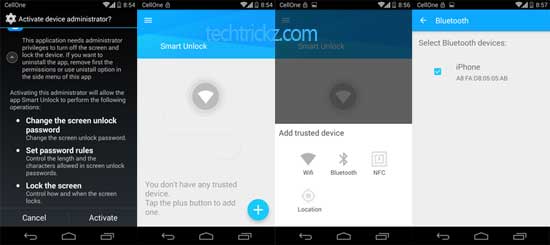
4. Close the app and see how it works.
For your information, Trusted Devices is not a new feature of Android. Motorola’s has introduced this feature since 2013 on their Moto X and now Google integrated this feature to Android itself. That is it!
Also Read: Here is another way to enable trusted devices feature on all phones.
Smart Unlock XDA version (free) can be downloaded from here and the 7-day trial version can be downloaded from Play Store.



