Samsung’s Ultra Power Saving Mode has a Grayscale mode feature, which will extend the battery life few more hours by making the screen black and white. You can bring this grayscale mode feature on your non-Samsung device too with/without root access, but to get benefit from grayscale mode, your device should have AMOLED display. It will not give any benefit on a phone with LCD display.
If you own a device with AMOLED display, you can bring Samsung’s Grayscale battery saving feature on your phone. This is due to the way AMOLED screen works. In AMOLED screen, black colors are pure black, as those pixels are not turned on like the red, green and blue pixels. That is, to display information in black and white requires very little battery power.
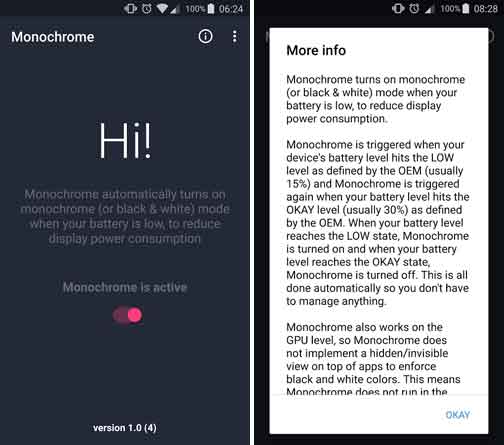
You can bring Grayscale mode feature on your phone with Monochrome app, which is a free download on Play store. Once activated the app, the grayscale mode will be activated automatically on your phone when your battery level became low (usually 15%) and deactivated when the battery reaches the minimum level (usually 30%).
Note that, the Monochrome app works on the GPU level. It does not make any color overlay and will not keep it running in the background, so you can ensure a good battery life.
How to bring Samsung’s Grayscale Mode on all Phones
1. Go to Play store and install the Monochrome app [HERE]
2. If your device is rooted, open the Monochrome app and grant permission to Superuser.
3. If your device is not rooted, then you need to execute an ADB command
[You should have working ADB and Fastboot setup on your computer. If not, follow this guide]
4. Connect your phone to your PC, go to the ADB installation directory, open a command window from there and issue the below command:
adb -d shell pm grant com.suyashsrijan.lowbatterymonochrome android.permission.WRITE_SECURE_SETTINGS
5. Once done, open Monochrome app and activate the feature by sliding the switch. Enjoy!
Does the Monochrome app help you extend your battery life? Leave your views in the comment section below.



