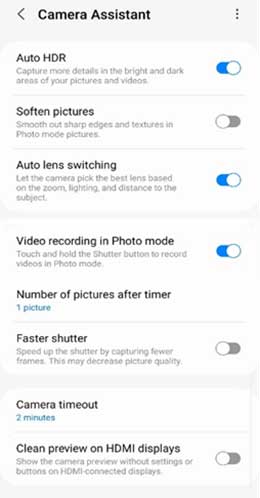Samsung smartphones have excellent cameras to deliver great photos and videos. And the recently released Expert RAW camera app lets users utilize all the cameras on their flagship Galaxy phones to capture stunning images and videos. Now, Samsung has released a new app called Camera Assistant for better use of the camera app on Galaxy phones.
The Samsung Camera Assistant app unlocks many camera features on Galaxy phones. People can use Camera Assistant to customize their camera settings to their preferences. The app supports Galaxy phones running One UI 5.0 or later (Android 13 or later) and offers the following features.
ALSO READ: How to Enable and Use Lockdown Mode on Samsung Galaxy Phones
The primary function of the Samsung Camera Assistant app is to add On/Off functions for the below-given features.
- Auto HDR
- Soften pictures
- Auto lens switching
- Video recording in Photo mode
- Faster shutter
- Clean preview on HDMI displays
The Camera Assistant app also has options to set the number of pictures after the timer and camera timeout.
How to Download and Install the Samsung Camera Assistant app?
Camera Assistant app is a Samsung Good Lock plugin, which means you need this app to use the Camera Assistant. The new Camera Assistant app requires One UI 5 or up based on Android 13 or later.
1. First, download the Good Lock app from Galaxy Store (link) or its APK from APK Mirror (link) and install it on your phone.
2. Next, download the Samsung Camera Assistant app (Galaxy Store) and install it on your device.
3. Once you install the app, go to the camera settings to access the Camera Assistant.
In Camera Assistant settings, you can toggle on/off the following features:
Auto HDR: This feature lets you capture more details in bright and dark areas of your pictures and videos.
Soften Pictures: This option will smooth out sharp edges and textures in Photo mode pictures.
Auto Lens Switching: This option automatically select the best lens based on the zoom, lighting, and distance to the object.
Video Recording in Photo Mode: If you turn on this mode, you can record videos in Photo mode by holding the Shutter button.
Faster Shutter: It will speed up the shutter by capturing fewer frames, but it may decrease picture quality.
Clean Preview on HDMI displays: You can use this option to preview without settings or buttons on HDMI-connected displays.
That is all about the Samsung Camera Assistant Good Lock Module.
More Resources:
- Get the Missing Extra Dim on Samsung Galaxy Phone Running One UI 4.0
- Fix Overheating of Samsung Galaxy Phones with Galaxy Labs Thermal Guardian
- How to Set Different Refresh Rate on Samsung Galaxy Phones
- How to Disable RAM Plus on Samsung Galaxy Phone