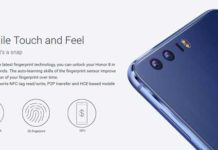One of the cool features of CyanogenMod custom ROM is its theme engine. With it, you can use custom themes to spice up your device. CyanogenMod team has added theme support for its latest nightly build CyanogenMod 12 (Android 5.0 Lollipop) ROM, allowing you to install third-party themes easily.
A theme includes wallpapers, boot animation, system sounds, colors, fonts and many more, which means a theme will entirely change your phone’s interface and give a unique look. In this guide, we will be guiding you through the process of installing themes on phones running CyanogenMod 12 ROM.
One of the best places to download themes for CyanogenMod 12 ROM is from the trusty Play Store, where lots of both paid and free themes are available. An alternative source is XDA developers’ forum where you can download beautiful themes. Ensure you download the correct theme type for your ROM and you are good to go.
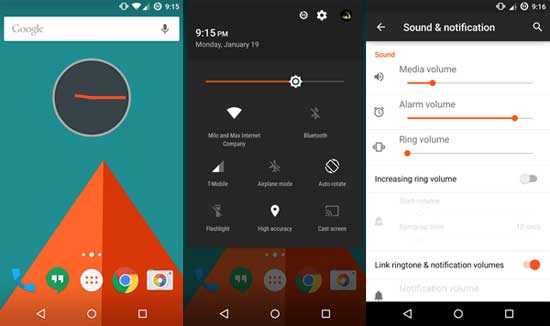
1. Download the theme that you like.
2. If you downloaded the theme as apk file, do not forget to enable “Unknown sources” option by going to phone Settings -> Security before installing.
3. Once installed the theme, go to Settings -> Themes and choose the theme that you installed. Enjoy!
Since CyanogenMod 12 is a new ROM, there are not many themes compatible with CM12. Here are few themes that are compatible with CM12 Lollipop ROM worth to check. Material Glass, Elixium UI CM12 Theme, and Tigers Eye CM12 Theme.