In Windows 8, there is no straightforward way to delete unused Wi-Fi networks as well as network lists. Also, Microsoft has removed the “Manage Wireless Networks” option from the control panel. If you want to delete unused wireless network profiles or want to manage the list, you can use “netsh” command, if you are a computer geek or go for a simple application called Better Network.
Better Network is a Wi-Fi Profile Manager for Windows 8. This lightweight application provides you a simple way to delete Wi-Fi networks profiles that are no longer available and network lists that aren’t needed from Windows 8 (both 32 bit and 64bit).
Better Network is a quite simple to use tool and no technical knowhow is required to work with it. Once started, it automatically detects all the network connections that your Windows 8 PC has been or is using.
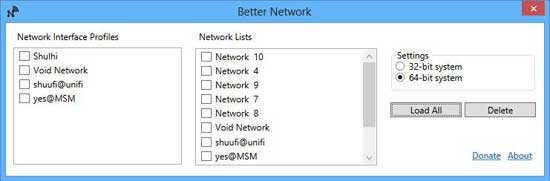
Just select the network profiles and network lists that you want to delete and then click the delete button. That’s all!
However, if you prefer command line method, just follow below guide. Note that, the below command lets you delete only the Wi-Fi networks profiles, not network lists.
Open a run box (or press win+R) then type cmd to open Windows 8 CLI.
To see stored wireless profiles, type: netsh wlan show profiles
This will show a list of saved profiles of your connected WLAN devices. Don’t forget to write down or save the profile names that you want to delete.
To see the stored key (WPA/WEP) of a specific profile, type: netsh wlan show profiles name=[profile name] key=clear
You’ll find the key content under security settings.
To delete a stored profile, type the command: netsh wlan delete profile name=[profile name]
This will delete the stored profile of every WLAN interface. If you want to delete the profile of a specific WLAN interface, you need to use the following:
netsh wlan delete profile name=[profile name] interface=[interface name]
This is a good alternative to perform the common actions for “Manage Wireless Network” avoiding to use third party software under Windows 8. (via)
Better Network can be downloaded from sourceforge here.




This post truly made my day. You can’t consider simply how so much time I had spent for this info! Thanks!
It’s awesome to reading this views about this article, while I am also keen of getting familiarity. Thanks for sharing.