Many a situation you might want to switch on/off the speakerphone during a phone call. If you are looking for an automated solution for your Android phone, i.e. automatically switch on the speakerphone when you move your phone away from your ear and switch off the speakerphone when you move it to your ear, read on to the post below.
The little app ‘Auto Speaker’, which is a free download on Play store, activates the speakerphone automatically when you move your phone away from your ear and deactivate when you move it to your ear. The switching of speakerphone on/off is instant, so you will not lose your conversation.
The app makes use of proximity sensor for this purpose and the working is excellent in Moto X. However, some devices may need to be calibrated the proximity sensor for the app to work correctly that you can do from app’s settings menu.
Auto Speaker includes several additional features to make it more usable, which includes:
– Regardless of sensor status, activate the speakerphone at the beginning of a call
– Option to start the speaker at maximum volume, ideal if the phone is used in noisy environments
– Disable the speakerphone when phone is set to silent or vibrate mode
– Option to keep the screen on when the speaker or headphones are in use
– Option to set a delay before it on/off the speakerphone
How to Use Auto Speaker
1. Install the app from Play store [HERE] and run it.
2. Just activate the service and it is ready to use.
3. If you find any issue in detecting your phone position, go to app settings menu, tap ‘Calibration’ option and follow the instruction.
4. Also, you can configure various functions of the app from the settings menu such as speakerphone on/off delay.
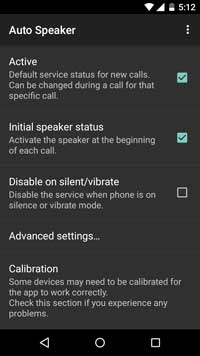
There are similar apps available in Play store, but Auto Speaker gives a reliable result in my Moto X. The on/off action for speakerphone is instant depending on the phone position, so you will not lose your conversation. Also, it does not affect the battery.



