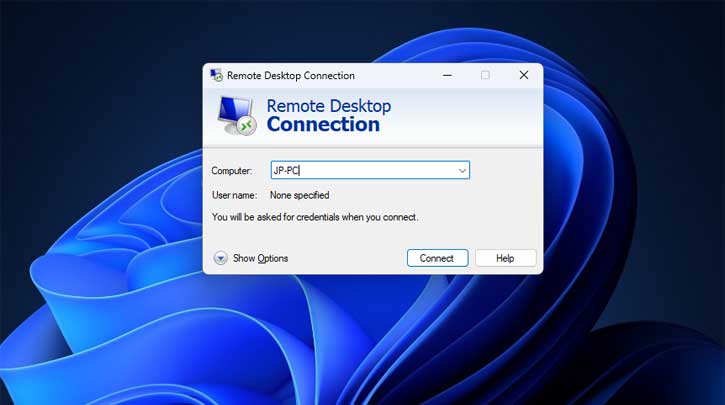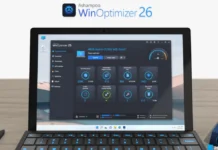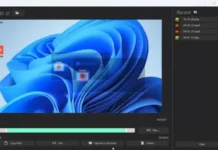The Remote Desktop Connection app available on Windows 10 and 11 computers helps users remotely access and control another or multiple computers. It lets you access files, open applications, troubleshoots problems, and more from another computer remotely. However, the recent Windows 11 22H2 update makes the remote desktop connection fail issue.
After the Windows 11 22H2 update, the Remote Desktop app stopped working or not responding when connecting via the Remote Desktop Connection Broker or Remote desktop gateway. Microsoft has acknowledged the issue and will fix it soon via an update. In the meantime, users can use the following workaround to resolve the issue.
ALSO READ: How to Remove Unused Device Drivers From Windows 11 PC
You can fix the Remote Desktop app that becomes unresponsive after installing Windows 11 22H2 update via Task Manager or configuring a particular Group Policy.
How to Resolve Remote Desktop Connection Fail Issue After Windows 11 22H2 Update?
First Method:
1. First, open the Task Manager app (use the CTRL +SHIFT + ESC keyboard shortcut to open task manager).
2. In Processes, scroll down until you see the mstsc.exe process.
3. Next, right-click on mstsc.exe and select End Task.
It should fix the Remote Desktop Connection app stopped working issue on a Windows 11 computer. You can also configure a group policy to solve remote desktop connection issues on your computer.
Second Method:
1. Click on the Search icon, type “gpedit.msc“, and click on the Group policy editor that appears in the search results.
2. Now, navigate to Computer Configuration > Administrative Templates > Windows Components > Remote Desktop Services > Remote Desktop Connection Client.
3. Next, double-click on Turn off UDP On Client and set it to Enabled.
4. Select OK, and Restart your computer to apply the changes.
The group policy workaround may lead to poor performance if Remote Desktop sessions connect over WAN (wide-area network). And setting this policy also disables UDP (User Datagram Protocol) for all Remote Desktop connections made from the device.
So, once Microsoft fixed the remote desktop connection issue on Windows 11, users should revert the above Group Policy change to it as it was.
More Resources:
- How to Enable macOS Like Quick Look Feature on Windows 11
- How to Open Classic File Explorer With Ribbon UI in Windows 11
- How to Turn On/Off Tabbed File Explorer on Windows 11
- How to Fix the Problem Ejecting USB Mass Storage Device Error in Windows 11