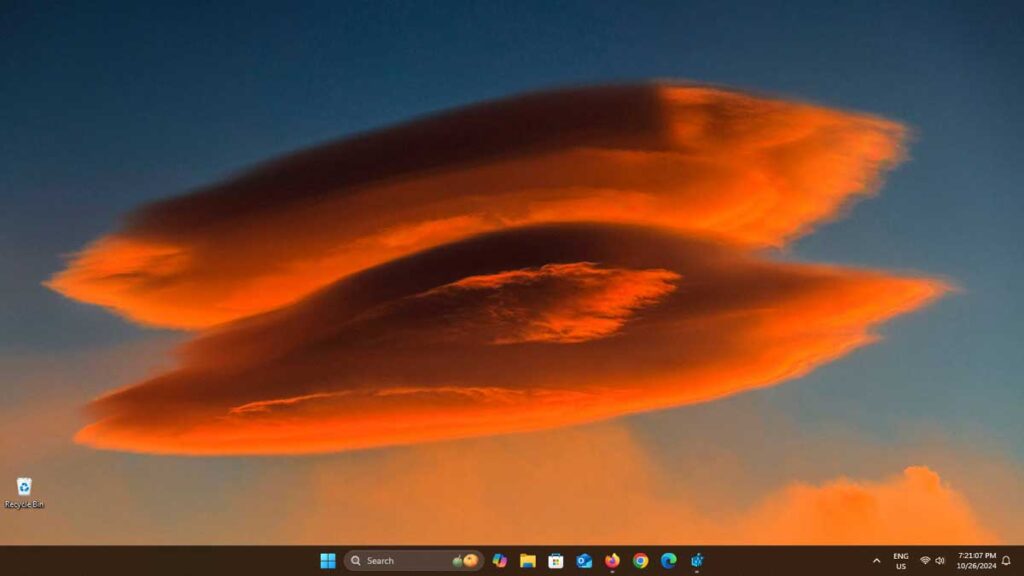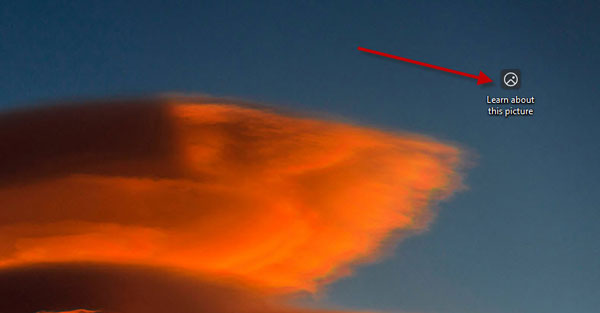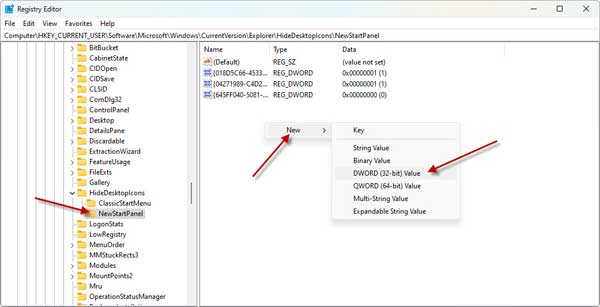Windows Spotlight is a feature in Windows 11 that automatically changes the desktop wallpaper. This gives your desktop a fresh, new look every day. There is also an option called “Learn about this picture” that you can find on the desktop. By default, this icon will be displayed at the top right of the screen, but you can drag and drop anywhere on the screen. If you click on this icon, it will show you more details and information about the current desktop image.
If you want a clean, uncluttered desktop without any icons, you can remove the “Learn about this picture” icon that comes with the Windows Spotlight feature in Windows 11. Here’s how you can delete that icon from your desktop.
Microsoft doesn’t give you an option in the Windows 11 settings to remove the “Learn about this picture” icon from the desktop. However, you can delete it by making a small change in the Windows registry.
Warning: Editing Windows Registry can cause serious issues to your computer if edited wrongly. Please follow the below guide at your own risk. Take a backup of the registry before performing the below tip.
Contents
How to Remove “Learn about this picture” Icon on Windows 11 Desktop
1. Open the Registry Editor on your Windows 11 computer.
2. Navigate to HKEY_CURRENT_USER\Software\Microsoft\Windows\CurrentVersion\Explorer\HideDesktopIcons\NewStartPanel
3. On the right side of the NewStartPanel, right-click on an empty place and select New > Dword 32-bit value.
4. Next, copy the string {2cc5ca98-6485-489a-920e-b3e88a6ccce3} and paste it in the Value Data field.
5. Double-click and set its Value data to 1 and click OK.
6. Next, close the Registry editor.
7. Now, go to the desktop, right-click and select Refresh.
8. It will remove the Learn about this picture icon.
How to Restore “Learn about this picture” Icon on Windows 11 Desktop?
You have now removed the “Learn about this picture” icon from the Windows 11 desktop. However, you can always restore the icon whenever you want to. To restore the “Learn about this picture icon” on Windows 11 desktop, follow the below steps.
1. Go to the registry key NewStartPanel (HKEY_CURRENT_USER\Software\Microsoft\Windows\CurrentVersion\Explorer\HideDesktopIcons\NewStartPanel)
2. Delete the newly created DWORD value {2cc5ca98-6485-489a-920e-b3e88a6ccce3}.
3. Next, close the registry editor and refresh the desktop.
That is all how to remove/restore “Learn about this picture” icon from Windows 11 desktop.