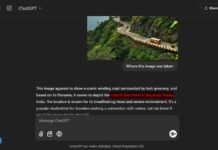YouTube has a transcript option that lets you convert the content of the video into written text. You can use this feature to get information from a video without watching the whole thing. However, reading these transcriptions can be tedious, especially if it is a long video. You can tackle this issue by using artificial intelligence (AI).
You can use the power of ChatGPT, the latest AI sensation, to generate concise and informative summaries of YouTube videos. You can use the AI to get an overview of a video before watching it, and it will save time. Here is how to use ChatGPT to transcribe YouTube videos.
ALSO READ: How to Integrate ChatGPT Into Gmail and Compose Emails
YoutubeDigest is an extension for Chromium browsers, such as Google Chrome, Microsoft Edge, Brave, etc., that use ChatGPT AI to generate summaries of YouTube videos. It will deliver summaries as a single paragraph, bullet points, an article, or bullet points that include timestamps for the parts of the video.
How to Generate YouTube Video Summaries Using ChatGPT?
1. First, install the YoutubeDigest extension (link) on your Chromium browser.
2. Next, sign up for a free ChatGPT account (link) if you do not already have one.
3. Play a YouTube video and click the Summarize button in the top-right corner of the video page.
4. It will start creating the summary of the current video.
You can configure the Summarize. To do that, click the Settings cog next to the Summarize button. Choose a different summary mode from the available options. You can also specify the maximum number of bullet points and set a time range if you do not need to summarise the entire video.
Also, you can download the summary as a PDF or Word document. Click the Export button to download. You can also copy the text to your clipboard or create a shareable link. Note that the extension only works on YouTube videos that have transcripts.
More Resources:
- How to Add ChatGPT to Google Searches on Chrome and Firefox Browsers
- How to Install ChatGPT as a Desktop App on Windows 11
- How to Use WikiGPT3 to Find Best AI Tools for Your Job?
- How to Install Google Bard as Desktop App in Windows 11

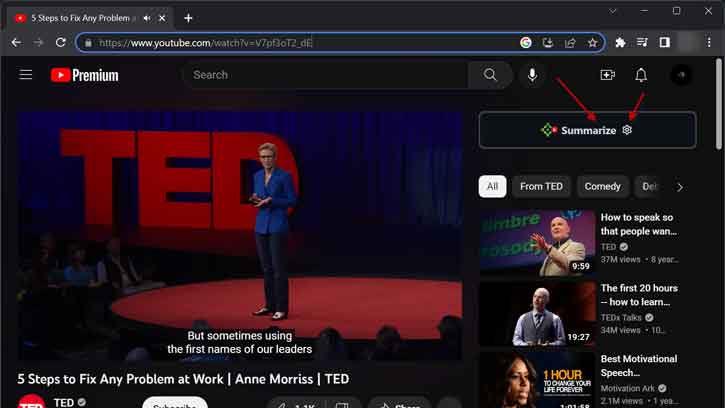
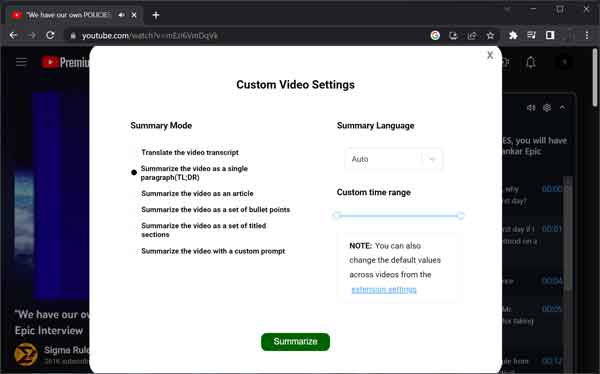
![[U] Get a Free License for Aiarty Image Matting V2.5 (AI-Powered Background Removal Tool) Aiarty Image Matting Giveaway](https://techtrickz.com/wp-content/uploads/2025/05/Aiarty-Image-Matting-Giveaway-218x150.webp)