Google Chrome has updated to version 29 with new features, which includes a reset browser settings option to restore your Chrome back to its original state and a smarter omnibox suggestions. The new Chrome gives you an option to reset your browser settings in one easy click. If your Chrome crashes or if you feel slow, you can have afresh Chrome by just clicking the “Reset Browser Settings” option.
Reset Browser Settings, a feature that was already available in Firefox lets you reset your browser settings to its default state. It’ll rest your homepage, new tab page and search engine, disables extensions and unpin all tabs. Also, it’ll delete all temporary file and cache data such as cookies, content and site data from Chrome.
However, note that, it won’t affect your bookmarks, saved passwords and history. Here is how to reset your Chrome.
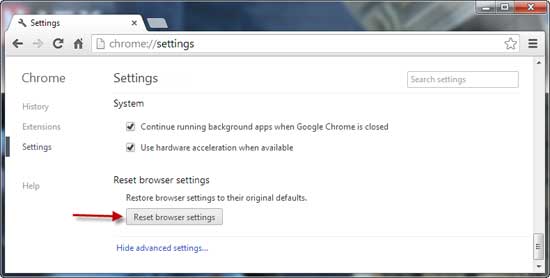
Go to Settings (chrome://settings/ ) and click Show advanced settings. Scroll down and you’ll see “Reset Browser Settings” button. Just click on it to reset Chrome.
If you would like reset other browsers such as Firefox, Internet Explorer, Opera or Safari to their default state, read my previous post here.



