Mozilla has added a new color theme, Firefox Alpenglow, to the browser. Now, you can choose Black, Light, and Alpenglow as per your taste. Alpenglow, the visual wonder of the horizon, brings gradient of purple, pink, and black color to your Firefox’s window, menus, and buttons. Here’s how to get it now on your browser.
Firefox Alpenglow theme is currently available in Firefox nightly build (v82). In Firefox stable version, you can install it as an add-on. It carries the shades of Alpenglow, and you can see the ascents in your Firefox windows, menus, and buttons. It also supports Windows 10 dark and light themes.
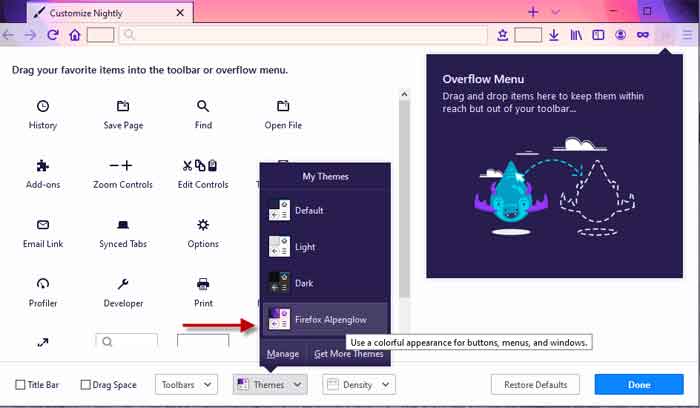
Update: Alpenglow theme is now available in the stable version of Firefox v81. Check your update, if you haven’t enabled auto-update.
If you’re excited to bring colors of Alpenglow to your Firefox browser, follow the steps given below.
- Open Firefox and click on the hamburger menu at the top right corner (v81 nightly).
- Now to go to Customize > Themes > Firefox Alpenglow.
- Click on the Done button to apply the theme to your browser.
That said, currently, it is available in Firefox nightly (v82) build. Mozilla may add it to a stable version of the browser through an update soon. Meanwhile, you can enjoy it now by installing the theme as an add-on by Mozilla.
- To install this theme in Firefox stable version, and other builds, follow the guide below.
- Open Firefox and visit the Firefox-alpenglow theme add-on page.
- Select the Install theme option.
- After installing the theme, go to menu > Add-ons > Themes > and select Firefox Alpenglow.
More Resources:
- Customize your Chrome browser with hidden themes and wallpapers
- Microsoft Edge: How to change Bing to Google Search
- How to enable Dark Mode in Chrome for Android



