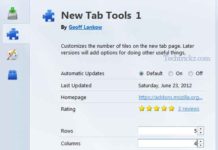The latest release of Firefox 13 contains a number of new features. Among them, redesigned new Home Page, New Tab page, Reset to Default feature and support for Tabs on Demand are notable features. Here is what “New Tab” page in Firefox 13 is and how to hide or disable this feature.
When you open a new tab in Firefox 13, it will display up to 9 thumbnails of your most frequently visited web pages. You only need to click a thumbnail to visit that site, which saves your time. Chrome and Opera has similar feature built-in.
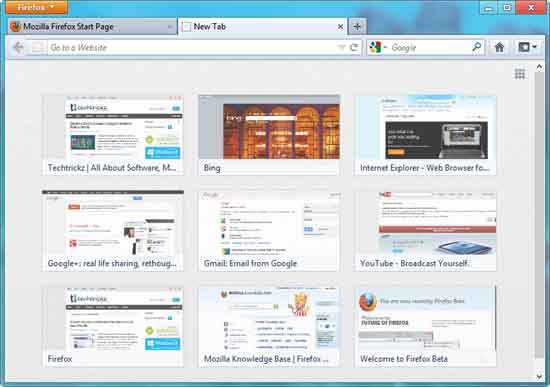
However, for some good reasons you may want to hide or disable this “New Tab” page feature, for example, if you would like to hide your frequently visited pages from others, especially if yours is a shared computer, or if you prefer to open a specific webpage or a blank page instead of frequently visited web pages, etc.
How To Hide or Disable The New Tab Page In Firefox 13
1. Hide the thumbnails of your most visited web pages: Firefox 13 provides an option to hide the thumbnails of your most visited sites. Just click on the square icon (9 little grey squares) at the top right corner of the New Tab page.
However, remember that the square icon still displayed. If you click it again the thumbnail pictures will reappears.
2. Set the New Tab page to open a blank page or a webpage of your choice: To disable the “New Tab” page feature in Firefox 13 and to change it to open a blank page or to open a specific website just follows as given below.
Open Firefox and type about:config in the address bar and hit Enter. Confirm the security warning. Type browser.newtab in the filter box.
Locate browser.newtab.url entry and double click it to change the String Value. Type about:blank (default is about:newtab) and click Ok to save the settings.
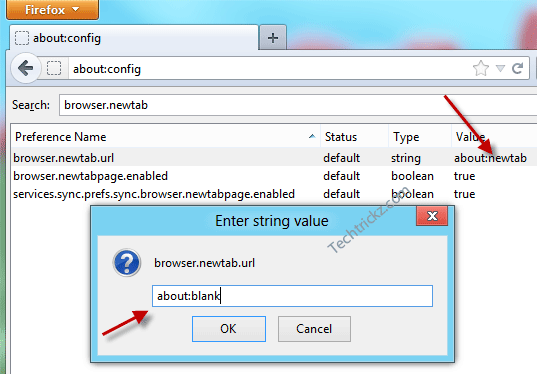
Similarly, to open a specific webpage, double click on browser.newtab.url and change its string value to a webpage, for example www.google.com.
Important note: The above methods won’t delete the thumbnails. Anyone browsing directly to about:newtab will still see them. To delete the thumbnails completely you must clear Firefox’s browsing history.