Knowing if your passwords are strong, secure, and not leaked in any data breach is a significant part of maintaining your online security. Microsoft has enabled a Password Monitor to the Edge browser on Android. The latest version of Edge (v97) lets you scan your passwords for data breaches.
Here is how to enable Password Monitor in the Microsoft Edge browser on Android. After enabling this feature, you can scan for compromised passwords on Android. If saved usernames and passwords found data breaches, Edge will notify it. Edge desktop has this feature.
ALSO READ: How to use Android’s Password Checkup tool to check your passwords for security
FYI, Microsoft recently introduced a Passwordless account feature, which will help you secure your accounts from phishing and attacks. You do not need to use passwords to log into your accounts with this feature, so you are safe from attackers. Check this guide to know how to use the feature.
Contents
Enable Password Monitor in Microsoft Edge on Android
1. Open Edge browser on your Android phone and go to the edge://flags page.
2. In the experimental flags search box, type Password Monitor.
3. In the search result that appears, change the Edge Android password monitor from Default to Enabled.
4. Now, restart your browser by tapping on the Relaunch button.
You have now enabled Password Monitor on your Edge browser. Now, here is how to scan your password using the Edge browser. Edge can detect if malicious attackers have published any of your stored username and password on the web.
How to Scan Passwords with Microsoft Edge?
1. Open Microsoft Edge browser on your Android phone.
2. Tap on the Menu icon and select Settings.
3. Next, tap on your profile name, and in Account, tap on the Passwords option.
4. Next, choose Password Monitor and tap on Scan now button.
Microsoft will check your password against a list of known compromised credentials, and if any, Edge will display on your screen. You can change those affected passwords to avoid any security issues.
More Resources:
- How to Enable Password Leak Detection on Microsoft Edge
- How to Use Safety Check and Password Leak Test Features of Google Chrome
- Duplicate a Tab in Microsoft Edge with Shortcut Key
- Microsoft Edge: How to Add Text to PDF Documents Using it

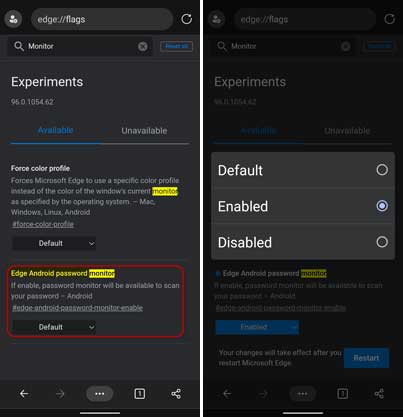
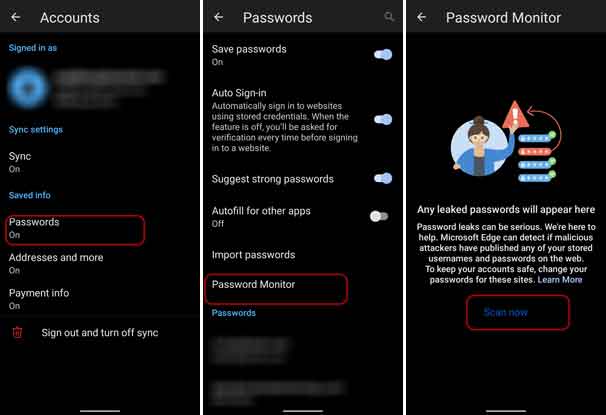
![[U]Coolmuster Android SMS + Contacts Recovery App (Giveaway) Coolmuster Android SMS + Contacts Recovery](https://techtrickz.com/wp-content/uploads/2025/05/Coolmuster-Android-SMS-Contacts-Recovery-218x150.webp)
