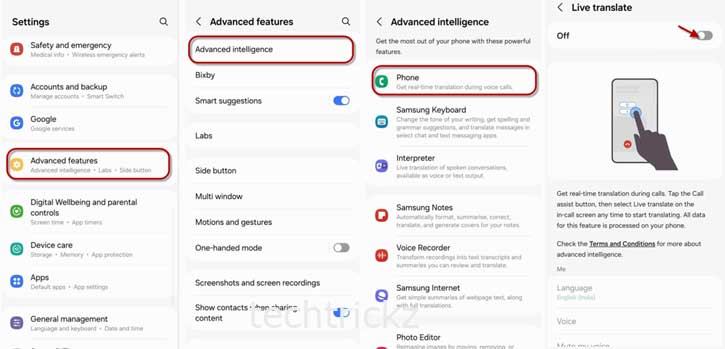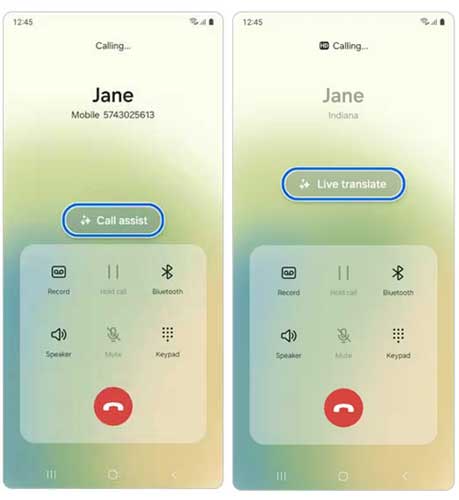Samsung Galaxy S24 series features several AI tools to save time and enhance user experience. Circle to Search, which lets you discover what is on your phone’s screen, Chat Assist to translate messages into other languages, and Live Translate phone calls to translate the conversation for both participants into languages they understand are a few Galaxy AI features. All these AI features will help to simplify your life.
Live Translate Phone Calls is a new AI feature for the Samsung Galaxy S24 that lets you talk with anyone without a language barrier. Live Translate for phone calls is a built-in feature of the Galaxy phone app, which uses AI technology for real-time translations. It differs from Google Pixel phone’s Live Translate feature, as it translates speech to text only.
ALSO READ: Samsung Galaxy S24 Series Specs, Features, Price and Wallpapers Download
Contents
What Is Live Translation for Phone Calls on Samsung Galaxy S24?
Live Translation for Phone calls turns your Samsung Galaxy S24 into a translator during phone calls, and currently, it supports 13 languages. It translates the phone conversation for both participants into languages they understand in real-time. And the other person does not even require a Galaxy S24.
Live Translate on Samsung Galaxy S24 does not just translate phone calls in your language. It will also convert voice into text and show them on your screen. So you can easily understand what the other participant is saying if there is any issue in the hearing.
However, the conversation may not be as smooth as a regular call when using the Live Translate for phone calls feature. Since the AI needs time to understand what both participants are saying and then translate it to the appropriate language for the person on the other end of the line, it will cause a delay in conversation. So, you have to be as formal and slow as possible when using this feature.
How to Enable Phone Calls Live Translation on Galaxy S24 Series?
1. Open the Settings app on your Galaxy S24.
2. Select the Advanced Features option.
3. On the next screen, tap the Advanced Intelligence option.
4. Next, choose the Phone option and turn on Live Translate.
5. Scroll down and tap the Language option.
6. For the Me section, select your language, and the Other person, choose the other person’s language.
You have now enabled the live phone call translation feature on your Galaxy S24. If your other person’s language is not in your phone, tap the Download icon next to the language option to download it. Now follow the steps below to use it during a phone call on your phone.
How to Use Live Translating a Phone Call on Galaxy S24?
1. First, make a phone call (or receive a call) on your Samsung Galaxy S24.
2. Tap Call Assist on your call screen, then tap the Live Translate button.
3. Your phone (or the Bixby assistant) begins to translate your conversation in real time.
4. It will also convert voice into text and show them on your screen.
That is all how to enable and use Live Translate for phone calls on the Samsung Galaxy S24 series. It is unclear whether the live translate feature will be available on older Galaxy phones. However, Samsung confirmed that Galaxy AI will be available on the Galaxy S23 series and a few other models.
More Resources:
- How to Turn On and Use Google Circle to Search Feature on One UI 6.1
- How to Enable and Use Auto Document Scan Feature on Samsung Galaxy phone
- Enable Auto Blocker on Samsung Galaxy Phone Running One UI 6.0
- How to Enable and Use Connectivity Labs on Samsung Galaxy Phone
- Enable Screen Protector Mode on Google Pixel and Samsung Galaxy Phone