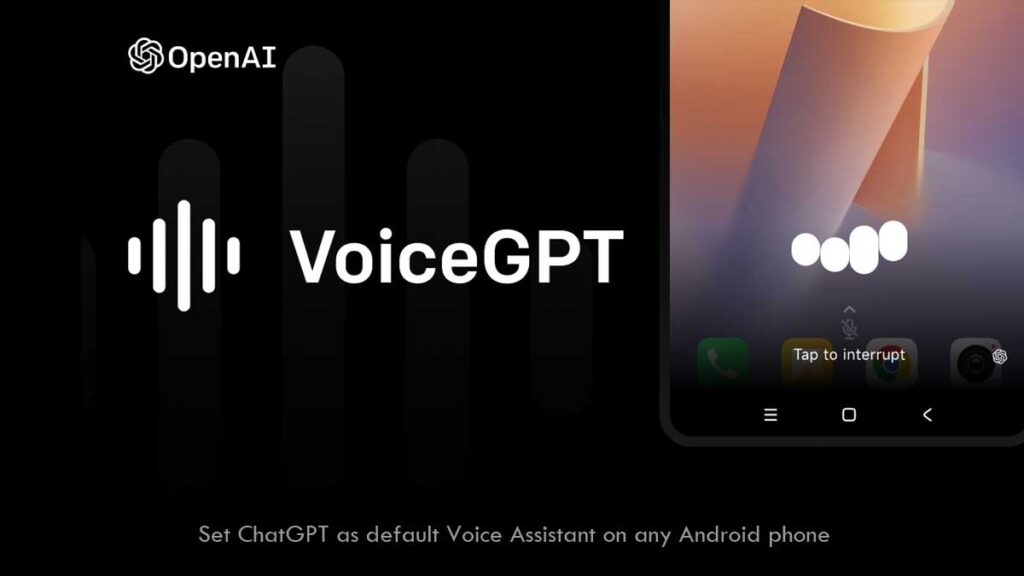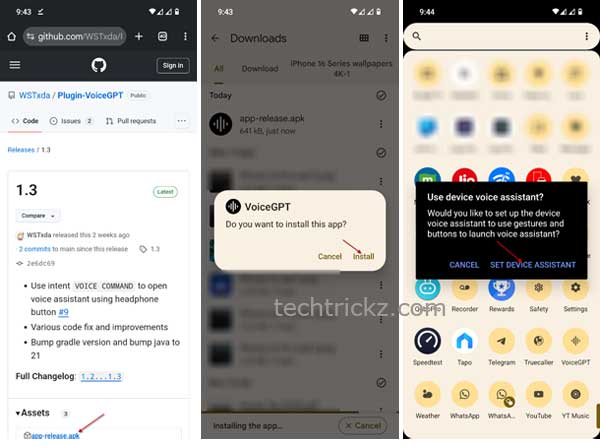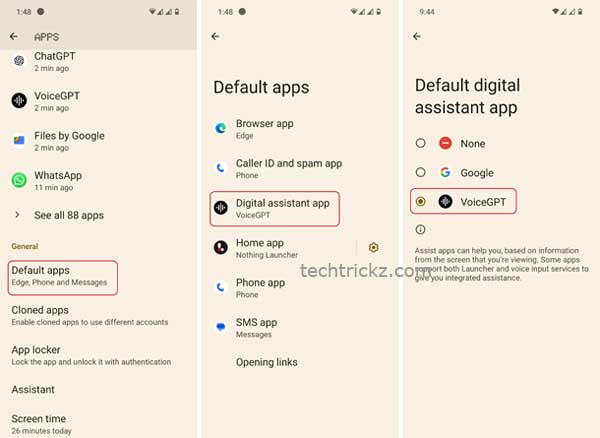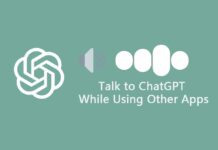Most Android phones come with Google Assistant or Gemini voice assistant. OpenAI’s ChatGPT for Android has also a voice mode, and recently, the company introduced an advanced voice mode for their AI chatbot. If you want to use the advanced voice capabilities of ChatGPT as your default voice assistant on your Android device, here is how to replace Gemini with ChatGPT’s voice mode.
OpenAI introduced advanced voice mode for ChatGPT with new features, improved tone, new user interface, and more voices. Advanced voice mode is based on GPT-4o’s native audio processing capabilities, and it can sound more natural and lifelike.
ChatGPT’s advanced voice mode can understand different accents and speaking styles, pick up on things like how fast you’re talking, and respond with appropriate emotion in its voice. Overall, the new advanced voice mode makes ChatGPT sound more human-like and natural when you talk to it out loud.
How to Set ChatGPT as the Default Voice Assistant on Any Android Phone?
With the help of VoiceGPT plugin, you can set ChatGPT as your default or main chat assistant on any Android phone, instead of using Gemini or Google Assistant. Here are the steps to do that:
1. First, install the official ChatGPT app on your Android phone from Google Play Store (link).
2. Launch ChatGPT app and sign-in with your account.
3. Now, download VoiceGPT Plugin APK file from Github (link) and install it on your phone.
4. Launch VoiceGPT app and tap the ‘Set Device Assistant’ option.
5. Next, open the Settings app on your Android phone and tap Apps.
6. Select the Default Apps option and tap the Digital Assistant app option.
7. Select VoiceGPT as your default digital assistant app for your Android phone.
You have now set ChatGPT as your default assistant on your Android phone. You can trigger your new voice chat assistant using the same method you would for Google Assistant or Gemini, like long press the power button, voice command, or a shortcut.
FYI, you can also use home screen shortcut or Quick Setting tile to easily access ChatGPT’s voice mode. This will particularly useful if you do not wish to fully replace the default Google Gemini assistant. It lets you perform a back-and-forth conversation with your chat assistant by choosing a voice model.