Samsung recently introduced Galaxy AI for its Galaxy S series smartphones, featuring functions such as Circle to search, Live translation, Chat assist, and Photo Assist. If you don’t own a Samsung Galaxy phone, don’t worry—you can still enjoy these features on your existing phone with the help of the Galaxy Assistant – AI Copilot app
The Galaxy Assistant – AI Copilot app features circle to search image on screen, text translation, reply and summarize, text tone transformation, grammar perfection, intelligent image query, expand and collapse text, and more. Here is how use some of these features on your phone.
Contents
How to Get Galaxy AI Features on Any Android Phone?
- First, install the Galaxy.AI app from Google Play Store (link) and launch it.
- Follow the onscreen instruction setup the app.
- Grant the Accessibility permission for Use Galaxy.AI.
- Now, you can access Galaxy.AI by tapping its floating icon on the screen.
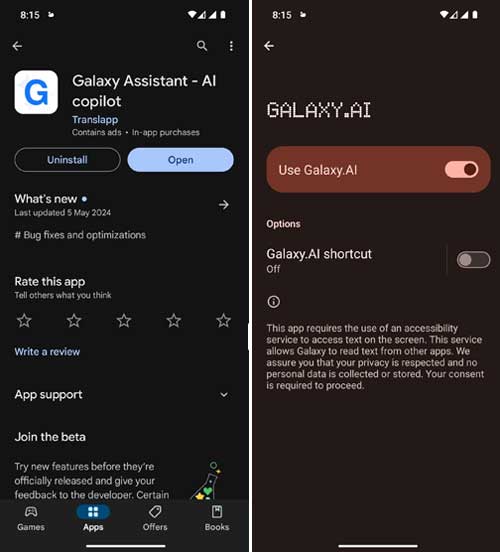
How to Use Circle to Search with Galaxy.AI app
- To use Circle to Search on any screen, tap the Galaxy.AI floating icon and then tap Image Search.
- Allow permission to record or start casting.
- After the application scans the screen, you can circle the image that you want to search.
- Next tap the Google Lens option to start the search.
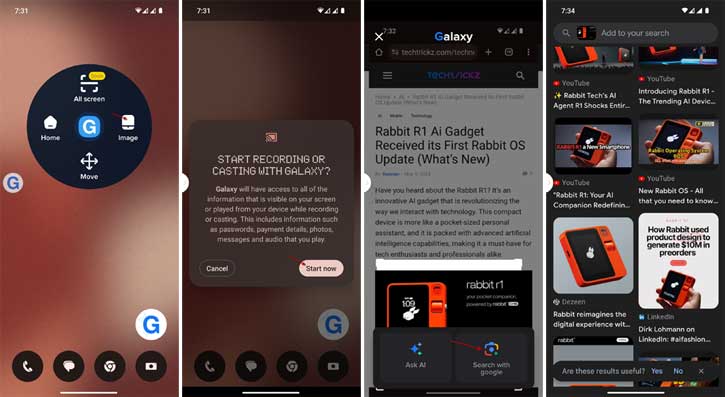
How to Use Summarize Text Feature?
Summarize feature helps you to get information from a long article or webpage without reading the whole content.
- To use this feature, open a webpage or article, drag and drop the Galaxy.AI floating icon on whatever you want summarize.
- Next tap on the Summarize button.
- It will summarize the content in a few seconds.
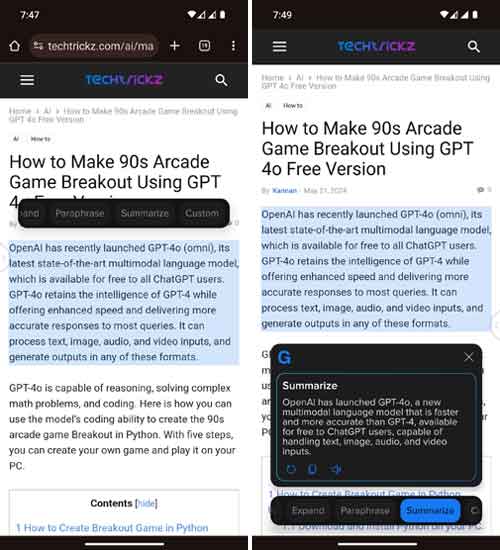
Other features of the Galaxy.AI app:
Apart from the above-mentioned features, the Galaxy.AI app also a handful of features to assist you in various scenarios. Text translation (you can use it to translate text in in multiple languages), text tone transformation (use it when writing emails and texting), grammar perfection (helps you correct grammar errors), intelligent image query (analyze images directly on your screen), and more.
Note: You can access this application features five times in a day for free. For further use, you may need to watch an online ad or purchase a premium version.



