The sixth generation Galaxy Z Flip 6 and Galaxy Z Fold 6 come with a range of AI-powered features and tools to enhance your productivity and mobile experience. One of the exciting new AI features is ‘Sketch to image’, which allows you to transform your simple sketches or drawings into sophisticated art pieces.
Here is how to enable and use the new ‘Sketch to Image’ AI feature on your Galaxy Z Fold 6 and Z Flip 6. Powered by Galaxy AI, this feature lets you easily create stunning images from your basic sketches. To use it, first enable the ‘Drawing Assist’ feature, then draw on the photos in the Gallery or Note app using your S-Pen or fingertip. The Galaxy AI will convert your sketch or drawing into a more realistic image.
Contents
How to Enable Sketch to Image on Galaxy Z Fold 6 and Z Flip 6?
1. First, open the Settings app on your Galaxy Z Fold 6 or Z Flip 6 and select Galaxy AI.
2. Next, tap the ‘Drawing Assist’ option.
3. On the next screen, turn on the ‘Drawing Assist’ feature.
How to Use Sketch to Image Feature on Your Samsung Galaxy Phone?
1. First, open the Edge panel on your device by swiping left on the top-right side of the screen.
2. Tap the ‘Sketch to image’ icon. You can also access the Sketch to image option from your S Pen’s Air command menu.
3. Now, open the Notes app or Gallery app, draw something of your choice on the canvas.
4. Next, choose a drawing style for the image you want to generate: Watercolor, Illustrations, Sketch, Pop art, and 3D cartoon.
5. Now, tap the Generate button.
6. The AI will analyze your drawing and convert it into a stunning image as per your choice.
7. Now, swipe to the side to review the generated image options.
8. You can copy or save the generated image from the top menu.
The ‘Sketch to image’ feature uses artificial intelligence and machine learning to transform your simple drawings into captivating works of art. The Galaxy AI analyzes your sketches and adds graphic elements and colors to create a more realistic image that stays true to the original concept.



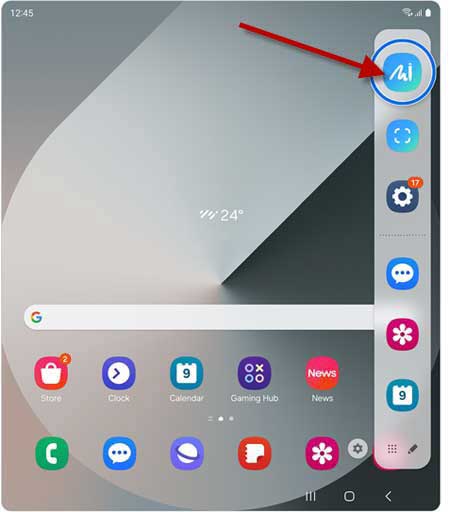
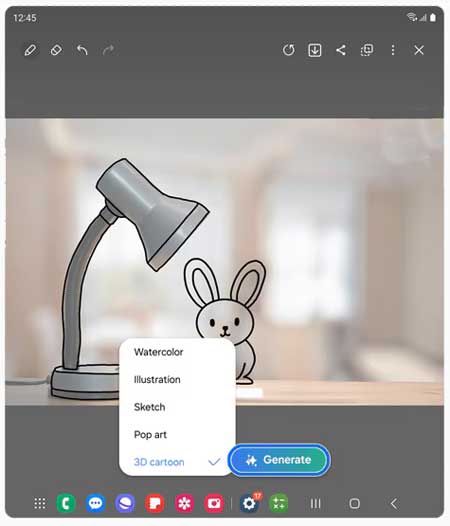
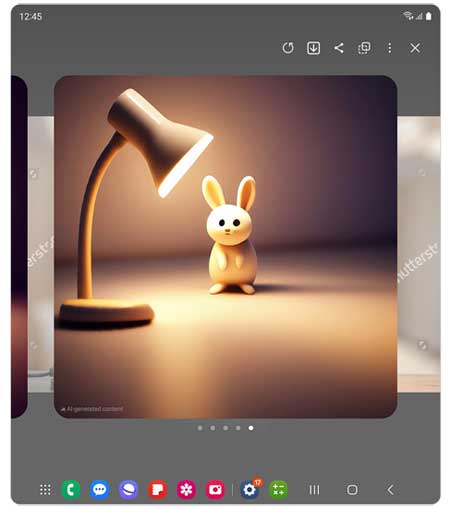


![[U] Get a Free License for Aiarty Image Matting V2.5 (AI-Powered Background Removal Tool) Aiarty Image Matting Giveaway](https://techtrickz.com/wp-content/uploads/2025/05/Aiarty-Image-Matting-Giveaway-218x150.webp)