Google’s Gemini AI assistant app is now available for Android, which replaces Google Assistant on Android smartphones. Also, Google is working steadily to enhance Gemini’s capabilities, and shortly, it will fully replace Google Assistant on your device. In this guide, let us learn how to enable and use Gemini AI assistant from the lock screen of your Android phone.
Gemini AI assistant can help you do various things from the lock screen, like setting alarms, controlling media, and adjusting a few phone functions. And your new AI assistant may get more features in the coming updates. If you enable Gemini on the lock screen, it can quickly help you with voice actions.
ALSO READ: How to Replace Gemini With Google Assistant on Android
How to Enable Gemini to Use on the Lock Screen of Your Phone?
1. Launch the Gemini app on your Android phone and tap your profile picture.
2. Select Settings from the menu.
3. Next, go to the option Google Assistant Features in Gemini and choose Lock screen.
4. On the next screen, tap the Yes, I am in button.
5. Now, tap the Responses on the Lock Screen option to use Gemini on the lock screen.
You can now use Gemini AI assistant from the lock screen of your Android phone. However, Gemini AI assistant is not yet fully ready to replace Google Assistant on your device. Still, it needs to address a few things.
Though Google added the ability to set reminders, create calendar events, set alarms, and control media, which was previously missing, Gemini cannot execute certain functions from the lock screen of your Android phone. For example, Gemini is not yet capable of reading messages or answering basic questions from the lock screen of Android phones.
It seems Google is working hard to add more functions to the Gemini AI assistant. You can expect a more capable Gemini shortly. Also, the Gemini Android app will soon be available in more regions.
More Resources:
- How to Enable Gemini AI Chat in Google Chrome Browser
- Disable Google Assistant and Use Circle to Search Without Any Issue
- How to Generate Stunning AI Images Using Google Bard
- How to Add ChatGPT Voice Chat Assistant Shortcut on Android Phone’s Home Screen
- Download Microsoft’s Advanced AI Tool Copilot for Android

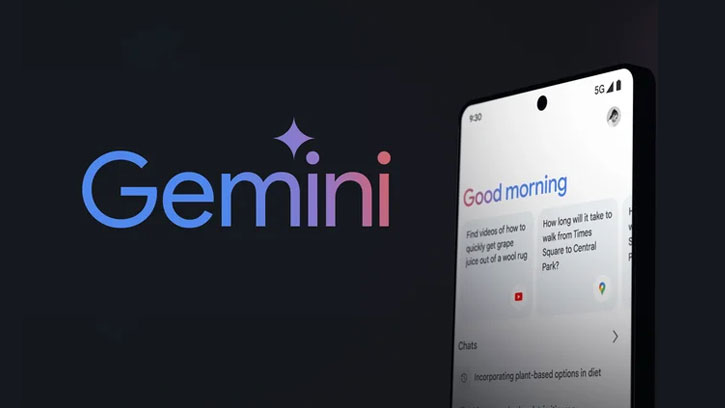
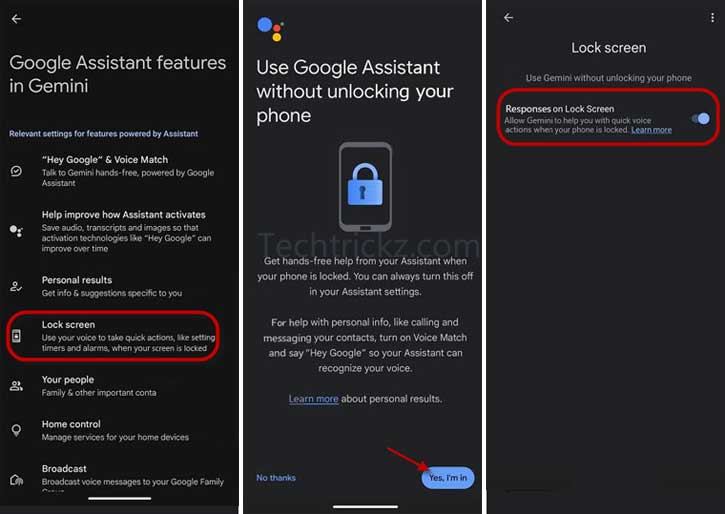
![[U]Coolmuster Android SMS + Contacts Recovery App (Giveaway) Coolmuster Android SMS + Contacts Recovery](https://techtrickz.com/wp-content/uploads/2025/05/Coolmuster-Android-SMS-Contacts-Recovery-218x150.webp)
![[U] Get a Free License for Aiarty Image Matting V2.5 (AI-Powered Background Removal Tool) Aiarty Image Matting Giveaway](https://techtrickz.com/wp-content/uploads/2025/05/Aiarty-Image-Matting-Giveaway-218x150.webp)