In this guide, we will let you know how to fix lag after updating your device to Android 5.0 Lollipop. While most users got better performance after the Android 5.0 Lollipop update, some users have experiencing lag on their device after installing the new software update. This guide let you know how to fix the issue.

For your information, Lollipop is thought to be the biggest update to Android to date. New Material Design, enhanced security, better battery life, new runtime for faster application performance, support for 64-bit, better hardware accessory support, improved accessibility features, Android TV support, improved multimedia, support for new languages, new apps, etc. makes Android 5.0 Lollipop a most important update ever.
If your smartphone and tablet is showing lag after updating to Android 5.0, try below simple trick that will make sure you are getting better performance from your device.
How to Fix Lag after Updating to Android 5.0 Lollipop
1. Turn off your phone and boot it into bootloader mode.
2. To boot into bootloader mode, press and hold the Power, Volume (+) and Volume (-) buttons together.
3. In bootloader screen, use the volume (-) button to scroll through until you see the “Recovery Mode” option. Press the “Power” button to select the recovery mode.
4. You will see an exclamation mark. Press and hold Volume (+) and Power buttons to go to recovery screen.
[Please note that the above procedure may vary with your device model]
5. From recovery, select “Wipe Cache Partition” (use Volume (-) button to navigate) and press the Power button to confirm.
It will take some times to complete the process. Once it is completed, go to reboot option and reboot your phone. Leave your views in the comment section below.




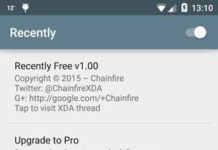


Why? Even mine is YU yureka it works fine now!! We don’t have to do such a long procedure there is direct cache option
Thanx a lot bro!! Works perfect on my yurwka
Same happened with me bro, I was using the android theme of yureka plus, I suggest you to use Cyanogen (default) theme and customise it to look like an android one
Then try Wipe Cache Partition
My phone works well now… Except when I play games it lags, at the time
disable all the services in accessibility option in settings..for yureka users
Still lagging
I did it in my Micromax Yureka and now it lags even more!
Check battery charge. It should be more than 50%, otherwise the command will not work. Charge your phone first and try
Says ” no command” after selecting recovery. What to do?
my device: moto g2
thanks Bro
I follows process done ! But didn’t see any positive effects still lag on pressing home screen button ; I have yureka
my model is XT1068.. moto g2…what will be the procedure for this?
after selecting recover mode …it saying NO COMMAND…
model:xT1063 motog2
No, it will not delete any data from your device
Will this process format or erase any data from phone or SD card memory?
No, this does not require root
Hi is this like rooting the phone??
Hi, im using Moto G, my select button is the volume up button instead of the power button, you might wanna try it=)
I got it!!!
my model no. is XT 1033
The procedure may vary with your device model. Let me know your device model.
I went upto the bootloader menu, navigated to recovery and pressed the power button as u said, but the screen goes blank after that, there is no exclamation mark, i repeated it many times still not able to proceed as u said, any suggestions??
Thanks, worked a treat on my Nexus 4