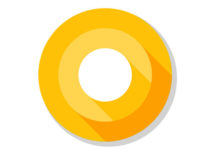With Android O, Google introduced Picture-in-Picture (PIP) mode for Android. This allows users to separate a video from its player so that it is always viewable while using other apps. In Android O, Picture-in-Picture mode is available for YouTube app only. If you do not know how to enable Picture-in-Picture mode on your phone runs Android O developer preview, read on to know how it is – no root access is required.
In this guide, we show you how to enable Picture-in-Picture mode in Android O. Before starts note that, the present status of Picture-in-Picture (PIP) mode for Android is experimental and supports YouTube app only. The video preview window is very small and sometimes it force closes the player. However, this feature can be useful for listening to music while using other apps.
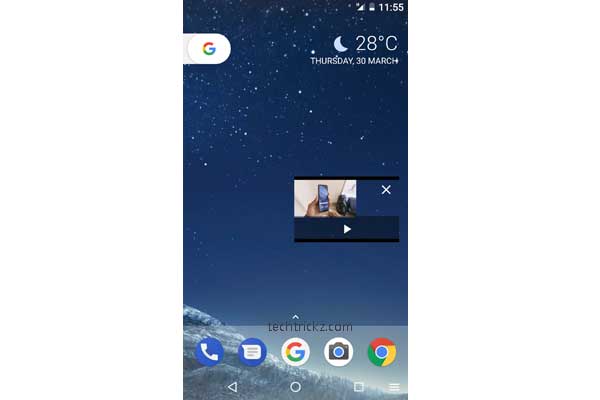
Enabling Picture-in-Picture (PIP) is quite simple. One of the new features in Android O is Navigation bar customization. We can add new functions to navigation bar using special keycodes. We utilize this feature to toggle PIP mode in Android O DP1. By adding a PIP toggle switch on the nav bar, you can easily trigger the PIP mode.
If your device is runs on Android O developer preview one, then follow the simple guide to enable PIP for YouTube app (currently PIP supports YouTube app only)
How to activate Picture-in-Picture in Android Oreo
1. First, enable System UI Tuner by long press on the Setting cog.
2. In System UI Tuner, select ‘Navigation bar’ and then tap on ‘Extra right button type’.
3. In the next screen, select Keycode and then tap on ‘Right Keycode’.
4. Enter the keykode 177 and tap OK to save it.
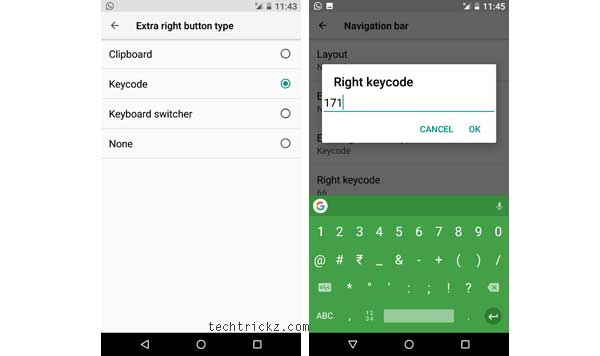
Note: You can find various keycode at here.
5. Now, tap on Right icon, and then choose a desired icon for your navigation bar. Selected icon will be displayed on the right side of the nav bar.
Now you are ready to use Picture-in-Picture mode. To check it, open YouTube app, play a video and then tap the new icon on navigation bar icon, you just created. (Source – XDA)