The Samsung Galaxy S4 is being touted as a groundbreaking smartphone. Its exclusive software features, hardware specs, camera add-ons such as Sound and Shot and Drama Shot, as well as the new TouchWiz interface – all proves that. Here is how to add camera and other apps shortcut on the Samsung Galaxy S4 lockscreen.

Besides its many new features, Galaxy S4 comes with a secure lockscreen that disables lockscreen widgets. If the lockscreen is secured with a PIN or Pattern, you are unable to use lock screen widgets on this device.
If you want to use apps straightly (such as camera, or any other app,) without unlocking the device, you need to add it to the lock screen as widget or shortcut. Here is how it is.
How to Add App Shortcuts to Your Lock Screen on the Samsung Galaxy S4
Open the “Settings” menu, tap “My Device” tab and then tap on “Lock Screen”. On the next screen, enable “Multiple Widgets” option and slider next to the “Shortcuts” tab to “On” position (see screenshot below).
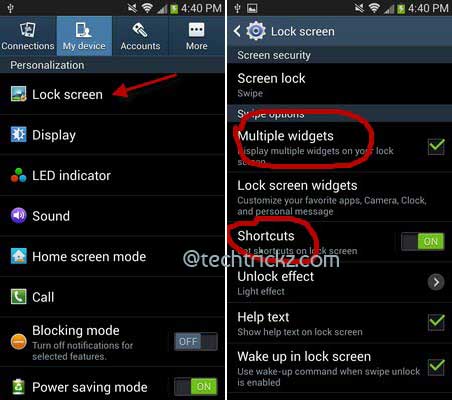
Tap “Lock Screen Widgets” and move the slider next to the “Favorite Apps or Camera” tab to “On” position (see screenshot below).

Now, tap “Favorite Apps or Camera” option, then select either your Favorite Apps or Camera app that you want on the lock screen (see screenshot above) and press Save at the top of the screen. That’s all.


![Fix Unable to Boot in Recovery Mode on Samsung Phone: Showing [PDP] Error Android Recovery Mode](https://techtrickz.com/wp-content/uploads/2025/03/Android-Recovery-Mode-218x150.jpg)
