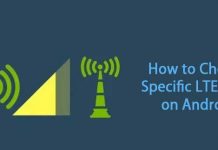The Google Nexus 4 is only officially a 3G model, although a 4G mode (LTE mode) can be unlocked via a hidden menu. However, it works on the 1700 and 2100MHz LTE bands only. If you are in a compatible region, there are several ways to enable LTE (4G mode) on your Nexus 4 phone. For instance, the “All in One LTE Enabler” by an XDA forum member bpear96 is one of them.

All in One LTE Enabler for Google Nexus 4 is available as a flashable zip file. You can flash the zip from custom recovery. Your Nexus 4 should have an unlocked bootloader to flash the zip. It overwrites required files and updates your build.prop file with the needed changes (view details here).
As its name suggests, the “All in One LTE Enabler” work seamlessly on any ROM you have on your Nexus 4, but depending on the ROM you may need do some manual steps to accomplish this (see below).
Go to Settings–>Wireless &Networks –> Mobile networks –> Change network mode to “LTE /GSM/WCDMA”.
If that’s not an option and LTE isn’t enabled,
Dial *#*#4636#*#* and Tap WCDMA from under “Set preferred network type”. Select “LTE/GSM/CDMA auto (PRL)”.
Also, depending on ROM you will either have to select or input LTE APN under Settings–> Wireless &Networks –> Access Point.
More details about All in One LTE Enabler, its download link and manual instructions to enable LTE (4G mode) can be found at this XDA thread.