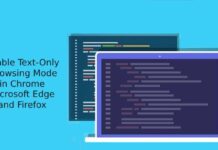In Windows 8, Google Chrome will run in both Modern UI (Metro) and classic desktop mode. Users can toggle between these modes by clicking on the settings icon in Google Chrome and choosing “Relaunch Chrome in Windows 8 Mode”, if it’s in desktop mode or “Relaunch Chrome in the desktop” if it’s in Modern UI mode.
Running Chrome in the Metro UI of Windows 8 gives users several interesting features than the desktop mode. Snap feature is one example that allows you to run multiple programs side by side on a single screen. However, some users come across some trouble while switching to Metro mode.
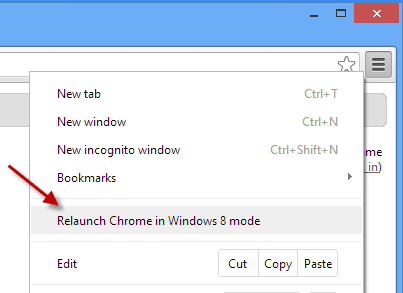
Clicking the “Launch Chrome in Windows 8 Mode” option instantly gets you to the Modern UI, but it freezes with this mode and you can’t get back to the desktop mode. Whenever you click on the desktop icon of Chrome, you’re taken back only to the Modern UI version.
How to Fix Chrome Freezes in Windows 8 Metro Mode
You can fix this bug with a simple registry tweak. Run registry editor and navigate to
HKEY_CURRENT_USER\Software\Google\Chrome\Metro
On the left pane of registry editor window, you’ll see an entry called “launch mode”. If its default value is set to “0”, simply double-click it to launch the editing dialog type “1.”
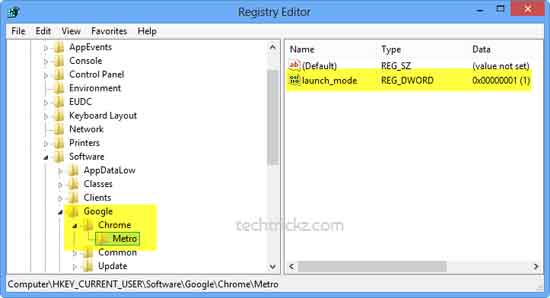
Note: Value “0” means Chrome will open in Metro mode and value “1” means Chrome will open in classic desktop mode. So, change the value to “0”, whenever you want Chrome in Modern UI mode.