Adding a second monitor to your computer can give you an instant productivity boost. For example, you can use one monitor for whatever your main task is and the second for displaying email or important news sites and like that. Also, setting up a second monitor in Windows is straightforward. However, there are few inconveniences in a multiple display setup.
It is a known fact that, in a dual monitor setup, sometimes you will lost your mouse pointer shortly when you move your mouse from one monitor to the other. In Windows 8, there is another issue to deal with.
Windows 8 comes with hot corners. When you move your mouse to the top right or bottom right corners of the screen will activate the “Charms” bar and when you move mouse to the top left or bottom left corners of the screen will display the “Switch List“. As all hot corners are live in a dual monitor setup, activating them with mouse can be a mind-numbing job.
However, you can solve the issue with a little, freeware tool called Mouse Trapper. It automatically blocks (trap) the mouse pointer inside one display, so you can easily activate the Charms bar or Switch List in a dual display Windows 8 setup.
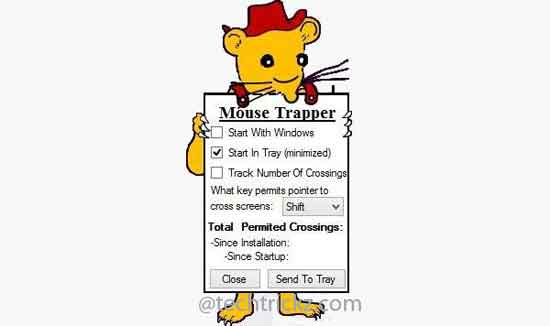
To unblock the mouse or to move mouse between monitors, you just need to click a hot key that you previously assigned, for example, Escape, Shift, or Control key, else, the mouse stay trapped or blocked.
You can download Mouse Trapper from developer’s website.



