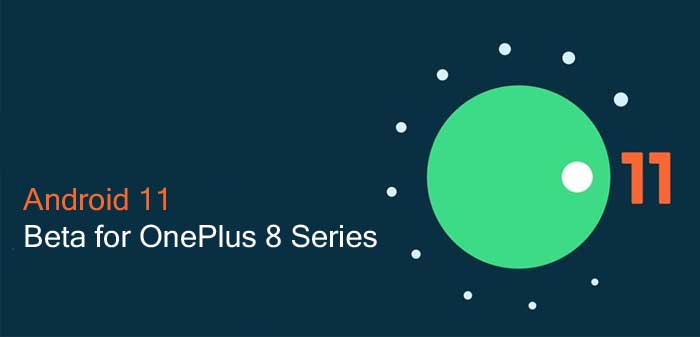
Google released the first official Android 11 public beta build for the Pixel series devices. As in previous years, Android 11 public beta will also be available for other OEMs smartphones. OnePlus has already released Android 11 beta (developer preview) for OnePlus 8 and 8 Pro. Xiaomi and Realme have also announced the same for their devices.
Here’s how to download and install Android 11 (developer preview) on OnePlus 8 and 8 Pro. OxygenOS 11, based on the Android 11 beta, is available for early adopters and app developers as part of the company’s Developer Preview Program. Interested users can download the build (link below) and install it manually.
Android 11 has several new features and includes new APIs. 5G APIs for compatible devices, improvements to Google’s call screening, angle detection for foldable smartphones, network APIs, foreground services updates for the camera and MIC, variable refresh rate support, etc. are for examples of the update. Enhanced privacy protection, advanced app permissions, speech bubbles, new Pixel Launcher, Pinhole, and waterfall screens support, etc. are some of the other features of Android 11.
Contents
OnePlus 8/8 Pro Android 11 beta known issues, downloads, installation, and downgrade instructions.
This is the first Android 11 developer preview build on top of OxygenOS 11, and it carries the following known issues.
- All data will be cleared while flashing the build
- Face unlock is unavailable
- Google Assistant (“OK Google”) does not work
- Video calling does not work
- Certain UI screens look less than desirable
- Some apps may not function as expected
- System stability issues
Download Android 11 for OnePlus 8 and 8 Pro
Now, here’s how to download and install Android 11 on OnePlus 8 and 8 Pro. The full OTA weighs around 2.50 GB in size, and you need to install it manually using the Local upgrade method.
Android 11 Beta (DP 1) Download Links
Android 10 Downgrade Package
How to Install Andoird 11 on OnePlus 8/8 Pro
You can install the Android 11 firmware via Local upgrade method. Keep in mind that this upgrade method will erase all the contents of the phone, so backup important data first.
- Download the Android 11 zip package from above link to your phone’s storage.
- Now, open Settings and go to System > and tap on System Updates
- Tap on top right icon > choose Local upgrade
- Tap on the installation package > choose Upgrade > System upgrade completed to 100%.
- Once the upgrade is completes, tap on Restart.
How to Downgrade from Android 11 beta to Android 10
You can always downgrade to Android 10 (OxygenOS 10) using the downgrade package. Here is how it is.
- Download the downgrade package from above link
- Copy the Rollback package to the phone storage.
- Go to Settings > System > System Updates
- Tap top right icon > choose Local upgrade
- Tap on the corresponding installation package
- Choose > Upgrade > System upgrade completed to 100% > Restart.
We will update this post with latest information, download link, installation instruction once they are available. Stay tuned!

