Finally, Motorola has started rolling out official Android 5.1 Lollipop update for 1st Gen Moto X (2013) in the US, Canada and Brazil. The company has also started the Lollipop soak test in India, Belgium, Italy, Netherlands, Spain, Australia, Hong Kong and few other countries as well and if everything goes well, Motorola will start full deployment of the new firmware in these countries as well in a few weeks.
The Android 5.1 Lollipop update brings many new features and enhancements to 1st gen Moto X (`2013). Material Design UI, revamped notification system, better battery saving feature, better security, quick settings menu, guest account, smart lock, adaptive display, ambient display, smarter Internet connections, etc. are the some of the new features of Android 5.1.
Besides the Lollipop feature, you will also get Motorola’s own features, such as new Moto Voice (touchless control) with custom phrase option, Moto Display, Moto Assist with Downtime and Moto Actions (quick capture). The update will bring few Google apps too, such as Google Docs, Sheets and Slides to Moto X 2013. You can read more about this update here.
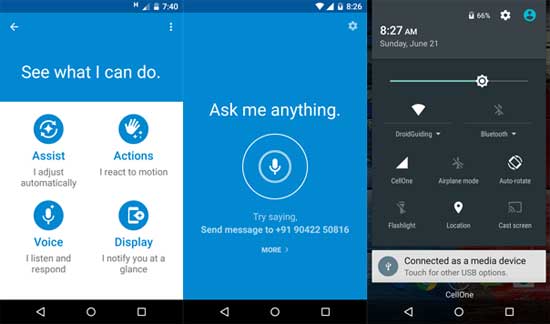
How to Update 1st Gen Moto X (2013) to Android 5.1 Lollipop
It will take some times to reach the Android 5.1 OTA (over the air) update notification on your Moto X 2013. It is a big file (around 700 MB) and for a successful installation, you need to connect your phone to a Wi-Fi network and require at least 80% battery charging on it.
Once received the OTA notification, select ‘Yes, I’m in’. It will download the OS. Once download completed, select ‘Install now’. After completing the installation, your Moto X will re-start automatically.
Now, if you have not received the update notification message, follow the steps below to update your Moto X 2013 manually.
1. Go to phone Settings -> About phone -> System updates.
2. Select ‘Yes, I’m in’. After the OS is downloaded, select ‘Install now’. Your phone is now updated to v.222.21.15


