Samsung starts rolling out Android 7.0 Nougat update for Galaxy J5 Prime (SM-G570F) with build number G570FXXU1BQ16. As the OTA update rolled out in phases it will take a week or more to get update. If the OTA update did not get on Galaxy J5 SM-G570F for some reason, you can also download and install the official Android 7.0 Nougat stock firmware manually via Odin tool.
After updating your Galaxy J5 Prime (SM-G570F) to Android 7.0 Nougat (build G570FXXU1BQ16) users can enjoy Samsung’s new Experience UI and various performance mode. The update includes improved usability of notification feature and quick settings button, improved multi-window mode, general bug fixes and latest Android security patches (Patch level August, 2017).

The incremental OTA update (G570FXXU1BQ16) starts rolling out to SM-G570F and it will take few days to get the update across the devices. Check for the OTA update manually by heading to Settings > About Phone > Software Update.
If you prefer manual installation, then follow the below given method. It requires a Windows PC, Odin tool and Samsung drivers installed on the PC.
Also Read: Update Galaxy J7 SM-J710FN 2016 (India) to Android 7.0 Nougat Manually
Update Indian Galaxy J5 Prime to Android 7.0 Nougat Manually
1. Download firmware (G570FXXU1BQ16) file from here/here (not yet live). Also download latest version of Odin tool from here.
2. Unzip the downloaded firmware file and Odin zip file on your Windows PC.
3. Run Odin.exe file
4. Enable “USB Debugging” and “OEM Unlock” on your phone. Now, boot your phone into ‘Download Mode’ (Press and hold Home + Power + Volume Down buttons together).
5. Connect your phone to your PC. You will get a blue sign in Odin. If not, install proper driver on your PC and start.
6. In Odin, make sure Re-partition is NOT ticked (tick only the Auto Reboot and F. Reset Time check boxes, see below screenshot for example).
7. Select AP in Odin and choose the firmware file (with .tar extension) you have unzipped.
8. If everything OK, click the Start button.
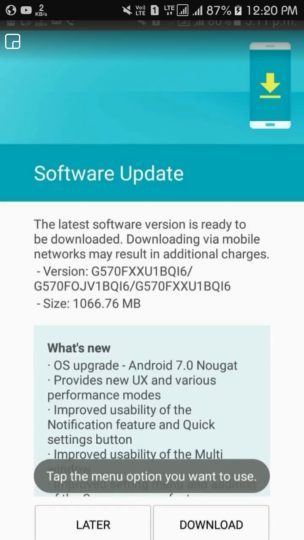
Once the ‘Pass’ message is appeared in Odin, reboot your phone. (Source)



![Fix Unable to Boot in Recovery Mode on Samsung Phone: Showing [PDP] Error Android Recovery Mode](https://techtrickz.com/wp-content/uploads/2025/03/Android-Recovery-Mode-218x150.jpg)