OnePlus upgraded OnePlus 7 (Pro) to Android 10 as OxygenOS 10.0 with new UI design and several new features. The OTA update is now live and will reach on all OnePlus 7 and 7 pro units in the coming days. Below is what is new in OxygenOS 10 update and download link for the firmware.
You can download OxygenOS 10.0 for your OnePlus 7 (Pro) from below link and install it via Local Upgrade method. Since the OTA update is a staged rollout, it will take a couple of days to reach on all units. In case you cannot wait for the OTA, download OxygenOS 10 and flash it manually.
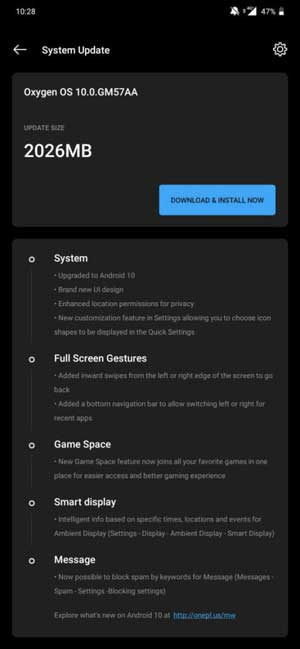
OxygenOS 10 over Android 10 look close to stock, but with usability tweaks and subtle UI tweaks makes the OS more user-friendly. The update features enhanced privacy, full-screen gestures, new Game Space and Smart display.
What’s new in OxygenOS 10?
- Upgraded to Android 10
- Brand new UI design
- Enhanced location permissions for privacy
- New customization feature in Settings allowing you to choose icon shapes to be displayed in the Quick Settings
- Added inward swipes from the left or right edge of the screen to go back
- Added a bottom navigation bar to allow switching left or right for recent apps
- New Game Space feature now joins all your favorite games in one place for easier access and better gaming experience
- Smart Display: Intelligent info based on specific times, locations and events for Ambient Display (Settings – Display – Ambient Display – Smart Display)
- Now possible to block spam by keywords for Message (Messages – Spam – Settings -Blocking settings)
Download:
OxygenOS 10.0 for OnePlus 7 [download]
OxygenOS 10.0 for OnePlus 7 Pro [coming]
Installation guide:
First, download and save the zip file in the root directory (not in any folder) of your OnePlus device.
Open the Settings app, click System updates menu, then tap on the top right settings icon and choose Local Upgrade.
It will start searching for an upgrade package. Once you see an upgrade package, tap on it and then click the install option. (source)


