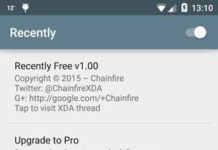Interruptions is one of the many new features of Android Lollipop and once you turn on this feature, it silences all of your notifications like calls, messages (including notifications from apps) entirely for a certain specified time, except for certain people and apps. There are a variety of reasons why you will want to disable notifications, but in Lollipop the option is fairly hard to find.

Android’s “Interruptions” is similar to iOS’s “Do Not Disturb” feature and is very similar to Motorola’s Assist for Moto X and Moto G. As I told above, all these (Interruptions, Do Not Disturb and Assist) are designed to suppress all incoming calls and notifications at crucial moments, for instance, when you are in a meeting or sleeping – automatically.
How to Turn on Interruptions in Android Lollipop
You can turn on “Interruptions” feature via the device’s volume button. You will see three options under volume equalizer option, such as “None”, “Priority” and “All”.
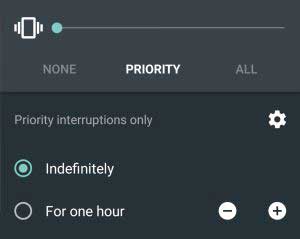
a) “None” means do not interrupt, which will disable all notifications likes calls and text messages. You can set this for indefinitely (the interruption will active until you turn this off) or for a specified time duration (1 hour, 2hour, etc.).
b) “All” means always interrupt or it is normal mode.
c) “Priority” means you can priorities the interruptions. You can allow interruptions for selected apps or favorite contacts. You can set this for indefinitely (the interruption will active until you turn this off) or for a specified time duration (1 hour, 2hour, etc.)
How to priorities the interruptions
You can priorities the interruptions from your device’s settings menu. Go to Settings -> Sound & notification and choose Interruptions.
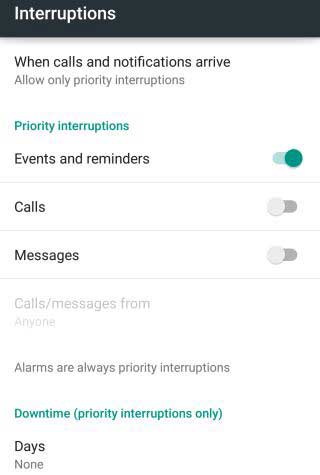
Tap on “When calls and notifications arrive”, select allow only priority interruptions and then select the required time duration. Now, under “Priority interruption” you can turn on/off priority interruption for Events &Reminders, Calls and Messages.
To receive notifications like calls or messages only from your favorite or starred contacts tap on “Calls/messages from”, and select Starred contacts only. Select Contacts only, if you want to receive calls from anyone in your contacts list.