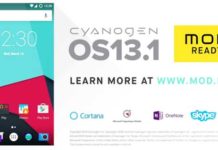Cyanogen team started to roll out the Mods Ready Cyanogen OS 13.1 (Android 6.0.1 Marshmallow) OTA update (ZNH2KAS29G) for Wileyfox Swift smartphone. If you have not received the OTA (over-the-air) notification for the update or looking for manual installation procedure on a rooted Wileyfox Swift, read on to know how to update your Wileyfox Swift to Cyanogen OS 13.1 manually.
Apart from the usual bug fixes, security patches and performance boost, the most notable change in this update (Cyanogen OS 13.1 ZNH2KAS29G) is ‘Mods’, which give you a way to make your smartphone uniquely yours. Currently available Mods are Microsoft’s Cortana, OneNote, Skype and Hyperlapse, as well as Twitter Mod.

For your information, Wileyfox is rather a new UK based smartphone company. The Swift variant is an entry-level Android smartphone running on the Cyanogen OS. It sports a 5-inch HD display and Qualcomm Snapdragon 410 processor with 2GB RAM. The phone has a 13MP/5MP camera combo and offers 16GB of internal storage. And, it powered by a 2500mAh battery.
Cyanogen OS 13.1 OTA updates starts rolling out to Wileyfox Swift that updates the system to version ZNH2KAS29G. If you have not received the OTA update for Cyanogen OS 13.1, you can manually download and install it via TWRP recovery.
How to update Wileyfox Swift to Cyanogen OS 13.1 manually via TWRP Recovery
Disclaimer: This guide is for advanced users only. We will not take responsibility for anything that goes wrong.
Important: Backup every data you have on your device before proceeding with the below steps
1. Download Cyanogen OS 13.1 zip file (cm-13.1-ZNH2KAS29G-crackling-signed-d4ad5010c5.zip) [HERE] or [HERE] and copy the downloaded files in your phone memory.
2. Reboot the phone in to TWRP recovery mode. To do so, switch off your phone, press Volume down + Power buttons together.
3. In recovery, select Wipe and clear data and cache
4. Then, select ‘Install’, browse for the ROM zip file that you saved in step 1, select it and swipe to confirm installation.
Once the flashing process is finished, go back to the main recovery menu, select the Reboot option and wait for the reboot process to complete. (Source)