Samsung Galaxy S4 I9505 users can now enjoy Galaxy Note 4 features and UI on their device with Albe95 ROM 2.0. Based on the Android 4.4.4 KitKat, this ROM brings many Note 4 features, including the Ultra Power Saving Mode (UPSM) to Galaxy S4. Note 4 system UI and the original framework bring the same graphical interface to Galaxy S4. The drop-down menu and various Note 4 apps will make Galaxy S4 a more pleasing device.
Albe95 ROM 2.0 for Galaxy S4 is based on Android 4.4.4 KitKat Samsung firmware of T-Mobile Galaxy S4 (FNI3 Build). It is deodexed and debloated. This ROM brings many advanced features to Galaxy S4, but the most tempting features are those that are come from the Galaxy Note 4.
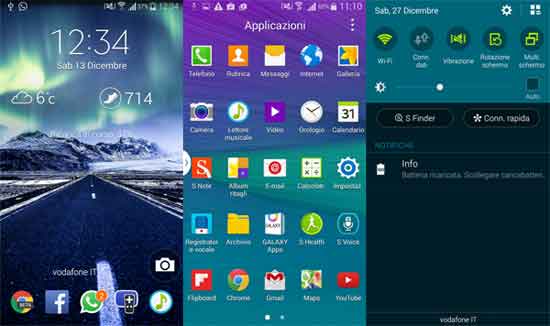
When installed the Albe95 ROM 2.0, you will get most Note 4 features, such as the Note 4 Launcher, Magazine App, Accuweather widget, Dialer & Contact, Message, Browser, Calculator, Clock, Email, Gallery, Music Player, My Files, S Planner, S Apps (Health, Note, Reminder, Voice, Translator), Scrapbook, Settings, Video App, Lockscreen, S Finder, Quick Connect, Keyboard, boot animation, etc. on your Galaxy S4.
Installation Instruction for Albe95 ROM 2.0
IMPORTANT: Before flashing the ROM, please backup your data and your EFS folder. Also, keep in mind that the process will void your device’s warranty.
WARNING: This guide is intended for Galaxy S4 I9505. Follow the instruction at your own risk. We will not be liable if any damage occurs to your device and/or its components. It is recommended for technically talented users only.
1. Flash latest custom recovery (CWM/TWRP) via Odin.
2. Also, flash GNG2 modem [HERE] via Odin, if you are on old bootloader.
3. Download [HERE] the ROM and Upgrade zip files and transfer them to your device’s SD card.
2. Now, boot Galaxy S4 into custom recovery by pressing Home + Power + Volume up button at the same time.
3. From recovery, wipe data, cache partition and format system.
4. Then select the ROM zip file and flash it.
5. Reboot your device and setup your device (Wi-Fi, Google account, Samsung one, etc.)
6. Once again, boot your device into recovery mode and flash Upgrade zip. Then reboot your device.
Note: It should take less than 10 minutes until it boots. Enjoy! (Source – XDA)





