Sony has stated to roll out Android 6.0 Marshmallow update for Xperia C4 & C4 Dual smartphones in some regions like India, US, Australia, Brazil, etc. Since the OTA (over-the-air) update is rolled out in phases, it will take several days to appear the update notification on all devices. However, if you cannot wait for the OTA update or facing issues updating via OTA, you can manually update your Sony Xperia C4 or Xperia C4 Dual to Android 6.0 Marshmallow with Sony FlashTool.
In this guide, we show you how to manually update Sony Xperia C4 or Xperia C4 Dual to Android 6.0 Marshmallow with official FTF firmware files. Once you update your handset to Marshmallow, you can enjoy new features like Doze battery saving mode, new per App permission model, Now on tap and more.

The new Android 6.0 Marshmallow updates Xperia C4 to build number 27.3.A.0.122 and Xperia C4 Dual to build number 27.3.B.0.122. Currently, the update is available in the US, Italy, Australia, Brazil, Latin America and India
Now, read on to know how to flash Android 6.0 Marshmallow update on Xperia C4 and C4 Dual. The full FTF firmware file weighs 1.6GB and you can flash it on your unlocked Xperia device via Sony Flash Tool.
Requirements:
a) Marshmallow FTF File for Xperia C4 & C4 Dual
– Download [HERE] FTF file for Xperia C4 E5303 (Italy GENERIC)
– Download [HERE] FTF for Xperia C4 E5306 (US Generic)
– Download [HERE] FTF file for Xperia C4 E5353 (Australia Generic)
-Download [HERE] FTF file for Xperia C4 Dual E5333 (Latin America Generic)
– Download [HERE] FTF file for Xperia M4 Aqua E5343 (Brazil Generic)
– Download [HERE] FTF file for Xperia C4 Dual (E5363) 27.3.B.0.122 (India Generic)
b) Download Sony Flash Tool from here
c) Sony driver file installed on your computer (install Sony PC Companion to get drivers)
How to Update Xperia C4 and C4 Dual to Marshmallow Manually
1. Enable USB Debugging on your phone (Go to Setting > Developer Option > USB Debugging). To enable Developer Options, go to About phone and tap the Build Number 7 times.
2. Now, install Sony Flash Tool drivers on your PC. Go to Flashtool > Drivers >Flashtool-drivers.exe and select Flashmode Drivers & Fastboot Drivers to install.
[For Windows 8 and above you should disable driver signature enforcement before installing Flash Tool drivers]
3. Copy and paste the FTF file (firmware you have downloaded earlier) in Flashtool > Firmwares folder and launch the Flashtool.exe
4. Click on Flash (lightning bolt) > Flashmode > select the FTF firmware file that you placed in the Firmware folder.
5. Under ‘Wipe’, check the options Data, APPS_LOG and USERDATA for a clean install (recommended).
6. Now, click on OK to start flashing firmware. Once the firmware is loaded, turn off your phone, keep Volume Down key pressed, and plug into your PC with a USB cable. Once the pop-up message disappears and flashing has started, release the ‘volume down’ key.
7. The installation process will take few minutes. Once it is finished, disconnect your Xperia device and power on the handset.
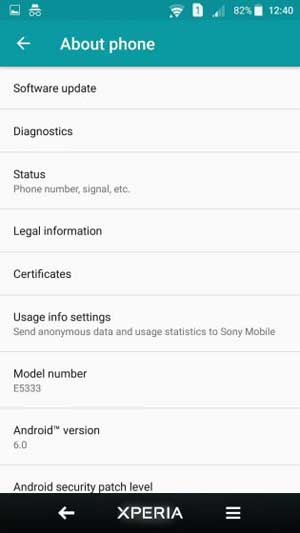
Note: It will take a while for the handset to boot. Once booted up, enjoy Android Marshmallow (Source – Xperiablog)



The guide is unique for all regions
Hi thank you for article
I am in South Africa,
I see xperifirm lists a south African version.
Do you have a guide to start from the firmware file an creation of TFT