Looking for a simple way to send a picture that you just taken by your Android phone to a remote computer to share them on the computer screen or TV? You can simply do all that with a free android app called Intel Pair & Share. The app developed by Intel Corporation lets you simply and securely send pictures from your Android phone or tablet to your PC remotely over a wireless network.
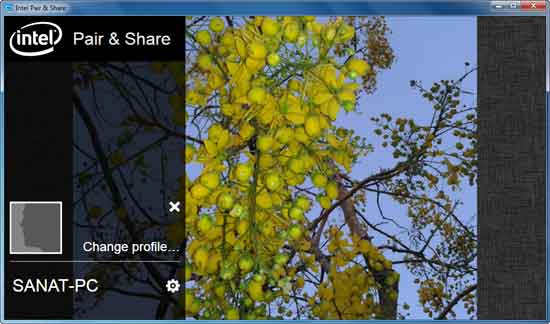
Intel Pair & Share is very easy to setup and use. Furthermore, your friends can also connect to the same computer with their phone, so you can all share at the same time with a tap of a finger.

Intel Pair & Share has two parts and must be installed on both your mobile device as well as your Windows 7 PC (download link given below this post). After installation, run the app on your PC and your Android phone.
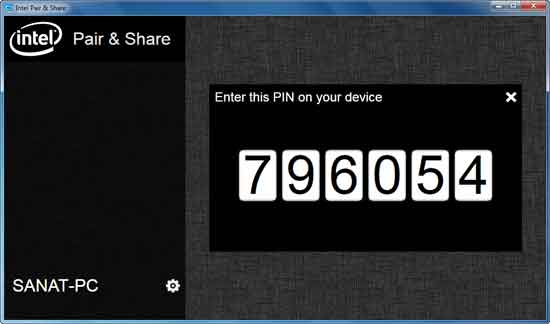
The phone will automatically detect your computer and shows your PC’s name. Tap your PC’s name and enter the PIN shown on your desktop application to authenticate the connection between your PC and Phone.
After authentication, the app will display all images stored on your Phone. Just tap the one that you like to display on your computer screen.
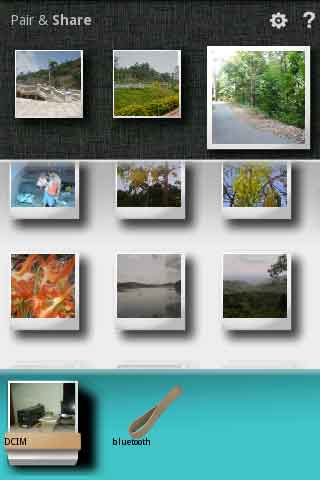
Note: Host PC and your device must be connected to the same wireless network (Wi-Fi) and to share picture on a TV, Intel Wireless Display technology required.
My experience: I had tried few similar apps before, but Intel Pair & Share is really fast and easy to use. However, you cannot save your image on the host PC. If Intel included that feature, it would be an even better app.
Download Intel Pair & Share Android app from Market and desktop version from Intel download center.




