It is true that smartphones are battery hogs. Even if the device has advanced batteries built-in, it runs out of juice after one or two days of heavy use. However, by intelligently managing the energy consumption of your device and fine-tuning its settings, you can greatly extend its battery life. If yours is an Android phone, there is an all-in-one tool called “One Power Guard” to help you do all that intelligently and automatically to save battery life.
One Power Guard is a free application, but it is designed for rooted device only. It provides pretty much everything required for extending the battery life of your device including kernel and CPU tweaking, shutting down useless programs, initiating deep-sleep mode, adjusting Wi-Fi parameters, optimizing charging parameters and much more.
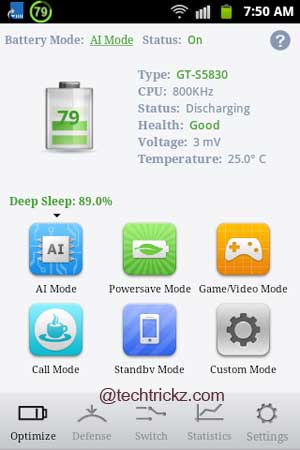
One Power Guard has six customized modes to tweak your phone for extending its battery power.
1. AI Mode: It intelligently adjusts CPU frequency and optimizes kernel to greatly extend battery time according to system loading.
2. Power Save Mode: It runs devices under low frequency to extend standby time. This power save mode is suitable for those who use their device less frequently.
3. Game/Video Mode: It provides flow game and video experience while offering satisfactory power-saving strategy.
4. Call Mode: It powers up the core function of phone conservation and is suitable for business people trapping by phone.
5. Standby Mode: It lowers system frequency and prolongs stand-by time to the extreme.
6. Custom Mode: It is for advanced users. You can customize CPU frequency, I/O schedule, CPU Governor, etc. to enhance the battery life and performance of your phone.
As its developer claims, “One Power Guard is simple enough for an Android beginner to understand, yet powerful enough for advanced users. It’s an essential utility in every root user’s toolbox”. You’ll get more details and download at this XDA forum link.

![[U]Coolmuster Android SMS + Contacts Recovery App (Giveaway) Coolmuster Android SMS + Contacts Recovery](https://techtrickz.com/wp-content/uploads/2025/05/Coolmuster-Android-SMS-Contacts-Recovery-218x150.webp)
