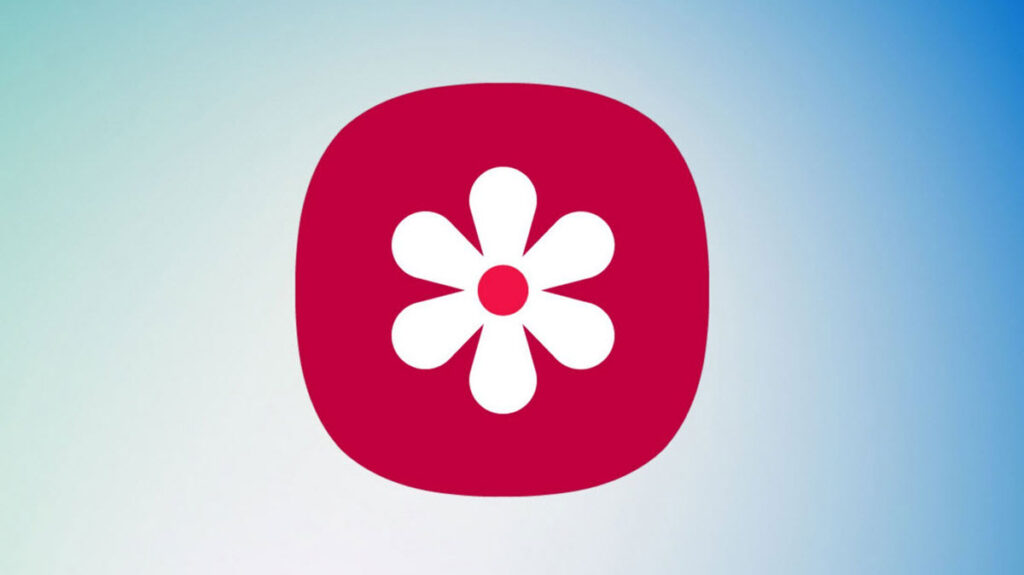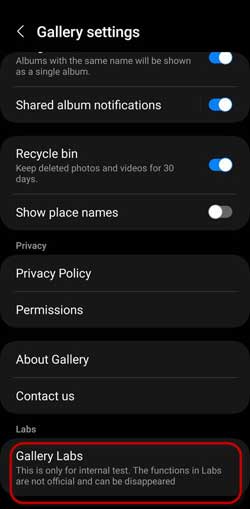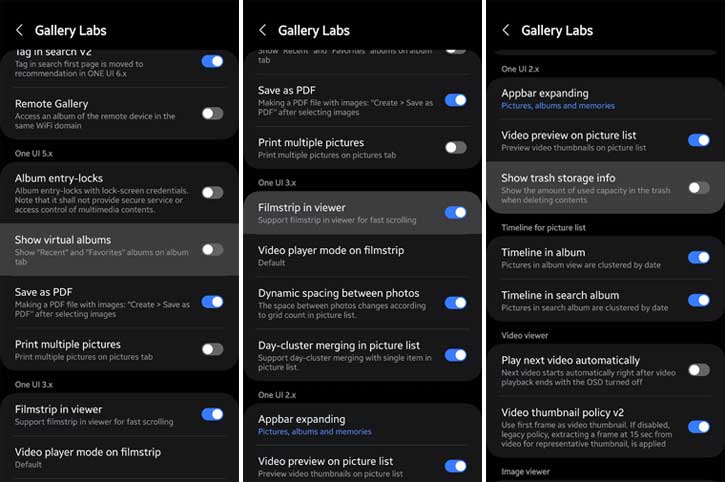Samsung Galaxy phones running on the latest One UI firmware have several hidden features intended for technically talented users. Connectivity Labs and Gallery Labs are two secret features of the Samsung Galaxy phones that provides several new features for tech-savvy users, but hidden by default.
While Connectivity Labs option provides several networks related information, the Gallery Labs option lets you add several new features to Samsung Gallery app. In this guide, we will walk you through the steps to enable the Galaxy Labs feature on your Samsung Galaxy phone and explore the innovative functionalities it brings to the Samsung Gallery app.
Contents
Steps to Enable Gallery Labs on Samsung Galaxy Phone?
1. First, open Gallery app in your Samsung Galaxy phone.
2. Next, tap the hamburger menu shown at the bottom-right of the Gallery app.
3. Choose Settings from the popup menu and tap on the ‘About Gallery’ option.
4. You will now see the Gallery version number.
5. Tap the version number several times (12 times), which will enable the Gallery Labs option to the Gallery app.
You have now enabled Gallery Labs option on your Samsung Galaxy phone. This option lets you add several new features to your Gallery app.
How to Use Gallery Labs on Samsung Galaxy Phone
1. Open Gallery app on your Galaxy phone.
2. Tap the hamburger menu and select Settings from the flyout menu.
3. In Gallery settings, tap on the Gallery Labs option.
4. You will various options on Gallery Labs page.
The Gallery Labs page on your device offers a range of experimental features that can help you customize and optimize your media management. Let’s dive into the most noteworthy options:
- Enable or disable Show sticky data and location information
- Option to move Hamburger menu in viewer bottom
- Turn on or off “Go to Studio” option.
- Lock albums to hide personal photos from others
- Show or hide virtual albums on Album tab, such as Recent and Favourites
- Save images as PDF option
- Turn on or off filmstrip in image viewer
- Enable or disable automatic video thumbnails preview on pictures list
- Customize video thumbnails on pictures list
- Backup and restore album database
- Turn on or off safe mode in Gallery app to troubleshoot problems
- And more…
Note that all these features are experimental that Samsung is still working on and are not officially available. They may occasionally misbehave or not work properly.