Previously I had written a tutorial showing how to share internet connection from an Android device to a computer (tethering) using a free app called PDAnet. It enables you to go online via your computer using your phone’s 3G/WiFi/GPRS connection. ClockworkMod Tether is another simple to use app that lets you share your phone’s internet connection to computer using USB cable. It also does not require a rooted device or separate tethering plan.
ClockworkMod Tether (currently alpha and free) is a USB tether solution for Windows, Mac, and Linux systems and you can use your phone’s data connection to get internet access on your desktop or laptop using this app.
How to Install and configure ClockworkMod Tether (Windows).
1. Download and install ClockworkMod Tether on your computer (download link below).
2. Connect your phone to your computer using a USB cable (You must install your phone’s drive software and turn on USB Debugging mode on your Android phone prior to this)
To on debugging mode on your Android device, go to Systems – Applications – USB development – USB debugging or System settings – Developer options – USB debugging).
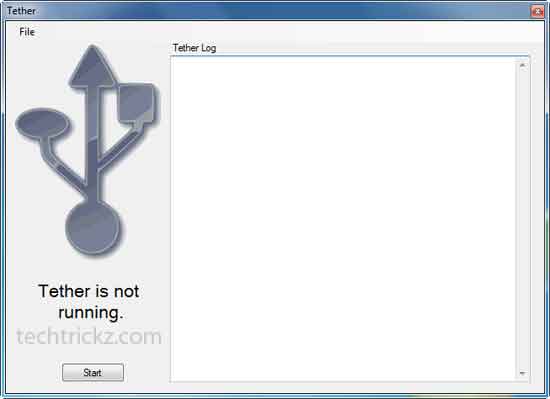
3. Now run Clockwork Mod Tether on your computer and click Start (Windows Firewall may asked to allow access connection). It will automatically install Tether app on your device. If not, close and run the app once again or install it manually (download link below).
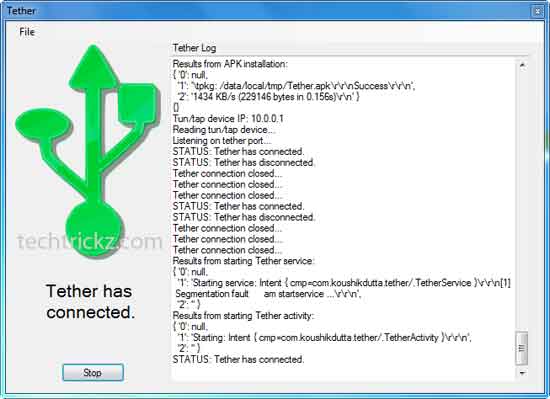
Now you are able to surf the internet from your computer using your Android device’s data connection.
To stop tethering, tap on the tether app on your phone and then tap Ok option. To turn on, tap once again.
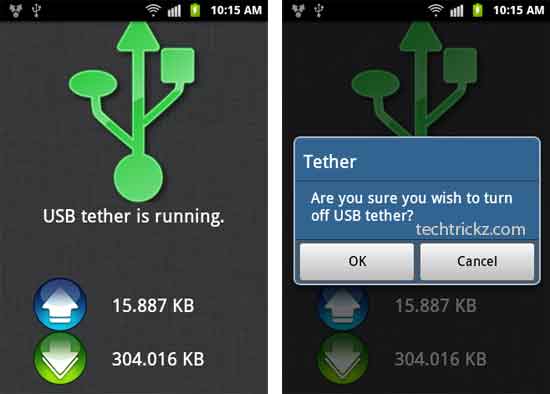
Clockwork Mod Tether is a free app and can be downloaded (windows, Mac , Linux and APK) from this Google+ page. Direct link for Windows. [via]


![[U]Coolmuster Android SMS + Contacts Recovery App (Giveaway) Coolmuster Android SMS + Contacts Recovery](https://techtrickz.com/wp-content/uploads/2025/05/Coolmuster-Android-SMS-Contacts-Recovery-218x150.webp)