As promised, Xiaomi starts pushing out stable version of Android 8.0 Oreo update to Xiaomi Mi A1 Android One phone. As this is the major update, it will take few days to receive the OTA update notification on all devices. To install this OTA update, your device should runs on firmware version N2G47H.7.12.19. You can also download and install the update manually. Below is what is new in this update.
The Android 8.0 Oreo update for Xiaomi Mi A1 comes with plenty of changes, revamped looks and Oreo native features like Picture-in-Picture mode, Adaptive icons, Notification Dots, Autofill Framework, Smart Text Selection, Instant Apps, Google Play Protect, New Emojis, quick boot, Background limits and much more. Also the update includes December 2017 security patch.
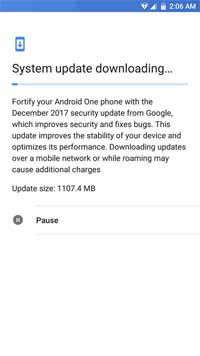
As said above, to install the Oreo OTA update on Mi A1, it should be updated to build N2G47H.7.12.19, which is a necessary update. So, check it by going to Settings > About Phone > Software updates. Or, download and install the update manually as given here.
Even after updated to the N2G47H.7.12.19 build, still haven’t got the OTA update, you may force download the OTA update. Go to Settings > Apps > Menu > Show system > Services Framework > Storage > Clear data. Then reboot your phone and check for the OTA update.
Note that, since the OTA update is rolling out in phases, it will take a week or more to receive on your phone. Alternatively, you can download and install the update manually.
How to Install Android 8.0 Oreo on Mi A1 manually
1. Download Mi A1 Android 8.0 stable version full OTA (download) or Fastboot ROM (coming soon)
2. To Install the full OTA update, save the file on your phone, boot into recovery mode, and select Apply update from SD card. Choose the ROM zip file to flash it. Once done, your phone will reboot.
3. To install the Fastboot ROM, after downloading the firmware, follow this guide.
(source)



try via updator app
im on internal storage only i put the zip file but can’t update from recovery mode.. its said ” not such Sdcard or file directory..”