Android Jelly Bean and KitKat (Android 4.1 and later) lets you view old notifications. You can view both dismissed and already viewed notifications using this feature. This feature can be useful, especially to view accidently dismissed your important notifications.
To view your old notification on Android, you have to do a small trick. This is by just adding a settings widget to your home screen, and making it a shortcut for viewing your old notifications. The below tutorial will let you know how it is.
How to View your Old Notifications on Android
1. Go to app drawer and select Widgets tab.
2. From available widgets, select “1×1 Settings Shortcut” widget and place it on your Home Screen.
3. It’ll ask a function for your shortcut. Select “Notifications” from the available choices.
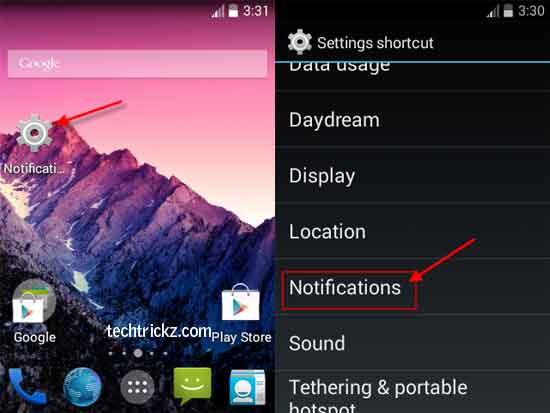
Now, go back to your Home screen and touch the newly placed Settings icon. It’ll display all your notifications. That’s all! [source]

![[U]Coolmuster Android SMS + Contacts Recovery App (Giveaway) Coolmuster Android SMS + Contacts Recovery](https://techtrickz.com/wp-content/uploads/2025/05/Coolmuster-Android-SMS-Contacts-Recovery-218x150.webp)

I have checked and verified it on KitKat devices as well. It shows Notifications option.
My Android running 4.4.1 does not give me the “Notification” option when I do this. When I drag the widget to my home screen it gives me all other options except Notifications. Any suggestions? Thanks!