The Chromium-based browser Microsoft Edge is fast, secure, open-source, and packed with useful features. It is available for Windows, Android, and iOS. The default search engine in Microsoft Edge is Bing, and the Bing home page is famous for its daily changing background image.
Here is how to use Edge’s daily background image as your Android phone’s home screen and lock screen wallpaper. The Starth Bing Wallpaper app helps you set Edge’s homepage background images as your phone’s wallpaper. You can even set the app to change your phone’s wallpaper daily.
However, if you don’t like a third-party app to set wallpapers on your Android phone, there is another method to use Microsoft Edge homepage’s images as your phone’s wallpaper.
Contents
Microsoft Edge’s Daily Wallpaper for Android Home Screen
- Go to the Wallpaperhub webpage (link) on your phone.
- Under the Latest tab, you can see the current and previous wallpapers of Bing’s homepage.
- Select desired wallpaper, scroll down and download the mobile version.
- After downloading the image, set it as your phone’s wallpaper.
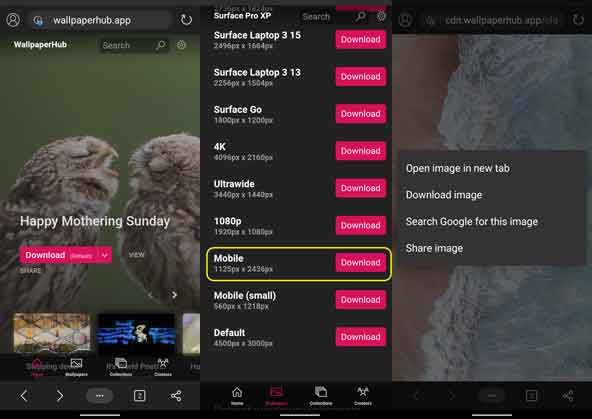
Note that, not all wallpapers available on Wallpaperhub has a mobile version of the image. However, you can download any resolution image from the site, and crop it to suit your device’s screen resolution.
Microsoft Bing Wallpapers app for Android:
Update: Microsoft has launched the Bing Wallpapers app on the Play Store. This app captures Edge’s homepage daily background images and set it as your phone’s lock screen and home screen wallpaper. You can also set the app to change wallpaper daily. Download the app from Play Store (link).
Microsoft Bing Wallpapers app for Windows
The Bing Wallpaper app for Windows automatically change your desktop wallpaper daily. The app captures Microsoft’s Edge’s homepage daily background images and set it as your desktop wallpaper. If you are interested, download the app from Microsoft (link) and install it on your Windows 10 or Windows 7 devices.
More on Wallpapers:
- Samsung Galaxy S20 stock wallpapers
- Samsung Galaxy A71 stock wallpapers
- Download Realme UI Artistic Wallpaper pack



