In LG V10, LG G4 and G3, the Volume buttons have mixed functions. You can use volume buttons for controlling sound, and at the same time you can use them to launch camera app and QuickMemo note taking app without unlocking the phone. The volume up button launches QuickMemo note taking app, while the volume down button launches camera with a long-press.
In this tutorial, we show you how to use LG V10 volume up long press gesture to toggle Flashlight instead of QuickMemo note taking app. This can be quite handy, if you find yourself using the flashlight as a torch more than most. You do not need to unlock the phone, pull down the menu bar and tap the flashlight shortcut. Simply, long press the volume up button.

[LG placed the Volume buttons and Power button on the back of the device, so it is more convenient to control the options]
To toggle Flashlight instead of QuickMemo on LG V10 (also on LG G4 and G3) using volume up long press gesture, you need to install a free app called Key Plus. The app can change the behavior of both Volume Up and Volume down buttons, but with Android 5.0+ Lollipop LG hardcoded the volume down button to launch camera, so the action of that button cannot be changed.
Use LG V10 Volume Up Long Press Gesture to Toggle Flashlight
Key Plus is a free, ad-free app and it requires no root permissions to work. All you need is a stock LG ROM running Android 4.0 or higher.
Requirements:
– Stock LG ROM (or ROMS based on it)
– QuickMemo installed and working properly
– Not compatible with Quick Circle case
1. Install Key Plus app from Play store [HERE] and launch it.
2. Select ‘Volume Up’ shortcut, and then select ‘Toggle Flashlight’ shortcut.
[You can select any app you wish]
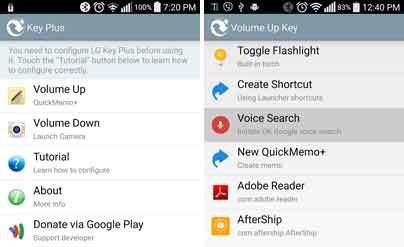
3. Select complete action using Key Plus and tap ok to save the settings.
Note that if you select Flashlight toggle, do remember to turn on ‘Battery drain protection’ from Key Plus settings to prevent any accidental key press from your pocket.





That is awesome, however you can assign other actions as well.
In locked mode, you can find the torchlight shortcut with one swipe and toggle on/off. Why go through editing the shortcut when the second screen provides this useful access feature?