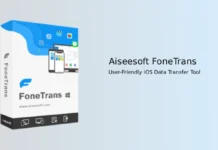Using Dropbox cloud storage and sync service as a collaboration tool on Android or iOS devices has one major drawback – it doesn’t have a tool for editing text within the Dropbox folder. Of course, Dropbox’s Android app has built-in text editor named DB Text Editor, but the iOS version has no such tool, so you will have to depend on a third party apps like Plain Text.
Here is how to use Dropbox’s DB Text Editor on Android and Plain Text (simple text editor for iOS that will sync with your Dropbox account) on iOS. With these apps, you can easily edit text file on the go and then return it to Dropbox so that any of your colleagues can use it.
The DB Text Editor comes with Dropbox supports only plain text, xml and html file. Other files, for example, Microsoft Word documents, Rich Text file, etc requires other apps.
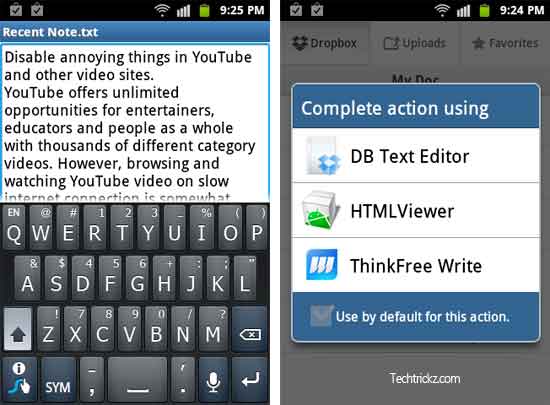
To use DB Text Editor, simply click on a text file in Dropbox and then select “DB Text Editor” from the popup menu. Editing text is quite simple with this tool.
Plain Text for iOS (free with ad) can be downloaded from iTune store. By default it sync only with a folder called “Plain Text”, which it creates within your Dropbox account, however you can change this on the preferences screen.
After installing Plain Text, run the app, select “Link to Dropbox account” and login with your Dropbox account.
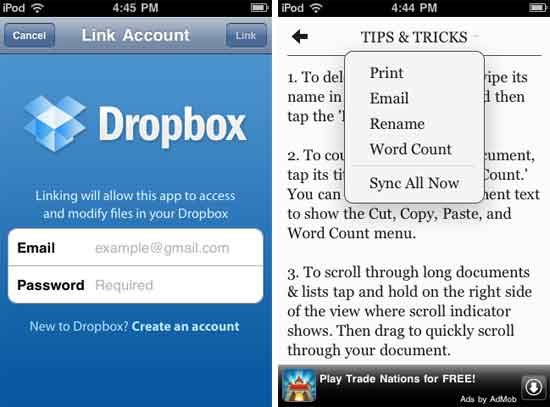
Once the app is linked, you can open text file (plain text and html file only) for editing. Plain Text app automatically sync the edited file with your Dropbox account.


![[U]Coolmuster Android SMS + Contacts Recovery App (Giveaway) Coolmuster Android SMS + Contacts Recovery](https://techtrickz.com/wp-content/uploads/2025/05/Coolmuster-Android-SMS-Contacts-Recovery-218x150.webp)