Android One users can now upgrade their device to Android Lollipop via unofficial CyanogenMod 12 ROM. This ROM is universal and supports all three Android One devices, such as Micromax Canvas A1, Spice Dream Uno and Karbonn Sparkle V. Moreover, as of now, no issues have been reported for this ROM, except internet on SIM2 and Bluetooth.
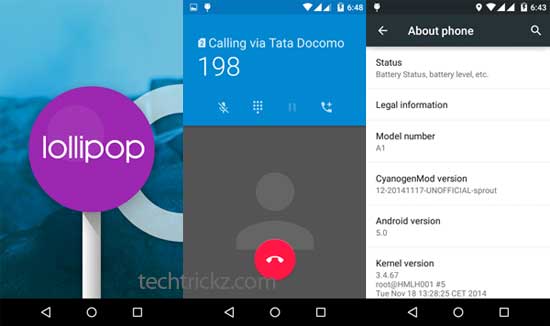
Before you start installing this ROM, please note that, all Android One devices will receive official Android Lollipop update, but there has no news from Google about the update schedule yet. If you cannot wait for Google to officially release the latest Android 5 for your device, you can try this CM12 ROM made by XDA Recognized Developer varun.chitre15. It is an unofficial port of CyanogenMod 12 ROM and compatible with all three Android One phones.
For your information, CyanogenMod 12 (CM12) is a most popular custom ROM based on stock Android 5.0 Lollipop. It is AOSP based with subtly added tweaks and improvements. However, please note that CM12 is still in works, so you will find many CM features missing in this unofficial build.
The CM12 ROM is the best choice for you to get Android 5 Lollipop experience on your Android One device. Follow the instruction given below to know how to install CM12 on your Micromax Canvas A1, Spice Dream Uno or Karbonn Sparkle V.
Installation Instruction
WARNING: This procedure will void your device’s warranty. Follow the instruction at your own risk. We will not be liable if any damage occurs to your device and/or its components.
Important Note: As always, backup any important file stored on your device before flashing the ROM.
Requirements:
a) Your phone should be Micromax Canvas A1, Spice Dream Uno or Karbonn Sparkle V.
b) Custom recovery (CWM/TWRP) must be installed
1. Download the CM12 for Android One [HERE] and copy the “cm-12-20141120-UNOFFICIAL-sprout-final.zip” file to your device’s internal storage. Also download Gapps [HERE] and move it to your device’s internal storage.
2. Boot your device into Recovery mode. To do so, turn off your phone, press and hold the Volume (+) and the Power button together until the device turns on. Then press the Volume (-) to select “Recovery mode.
3. From recovery mode, take a backup of your current ROM (Nandroid backup). Then does a complete wipe (cache partition, wipe data/factory reset)
4. Go back to main recovery menu and select install zip.
5. Navigate to the CM12 ROM’s zip file, and flash it. Wait until the flashing process finishes.
6. Once the ROM is flashed, flash the Gapps package in a similar way like you flashed the ROM file.
7. After flashing both the files, go to back to the main menu, select Reboot to reboot your phone.
Your device will now reboot with CM12. Leave your views in the comment section below (source -XDA).



Hey bro you can find back your stock ROM on Google and repeat the same procedure
This will work in Karbonn opium n9?pls rpy.
Same problem here
I did and flashed my phone with cm12 and its awesome but his should I turn on my cellular data if I turn in the data it doesn’t on the internet and I totally confused and I didn’t backup my stock ROM so plZ help if I click cellular data option in setting it shows process com.android.phone not processing plZ help
after installing of cm12 on my moto e.my sim card does allow a connection to given network .please provide solution of this.
cwm/twrp
What is customer recovery an are would I get that
need to return to stock
If i done all the process then in future if google give official android l,i get it or not..tell me ????
Will it finish my root
then how to get official google upadte after flashing cm 12
No, you will not get
If i do this process i will get regular google updates or not