Moto E users can now update their phone to Android 5.0.2 Lollipop with CyanogenMod 12 ROM and enjoy all the goodies of CyanogenMod OS like the theme engine. The official Lollipop update for Moto E will be launching shortly in countries like India, but users who love CM may well like this CM build for Moto E. CyanogenMod is AOSP based ROM with intelligently added tweaks and enhancements and seems to be the best among all the official builds.
CyanogenMod 12 for Moto E (Condor) is a community builds created by an XDA contributor percy_g2. This is an alpha release, which means it is not yet ready to be used as a daily driver. In fact, it is experimental and a number of things do not work now. However, if you want to taste the CM 12 Lollipop, here is how to install it on your Moto E.
Once you installed the CyanogenMod 12 on your Moto E, you can enjoy Lollipop features, customize features and spruce up your phone with CM12 custom themes. Follow the instruction to know how to install CyanogenMod 12 for Moto E.
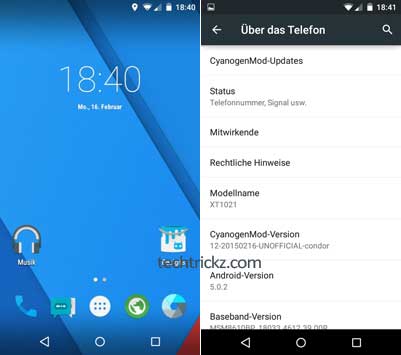
Installation Instruction
Before installing CyanogenMod 12, your device must be rooted, bootloader unlocked and a latest version of custom recovery like TWRP installed [Read this post to get details]
Warning: Do NOT forget to back up your phone data. Also, follow the instruction at your own risk. We will not be liable if any damage occurs to your device and/or its components. Recommended for technically talented users only.
1. Download CyanogenMod 12 for Moto E (Condor) ROM zip file [HERE] and GApps zip [HERE] [Source]. Place both zip file on your phone’s SD card.
2. Boot your Moto E into custom recovery (press Power button + Volume down key together).
3. From recovery, wipe System, Data, Cache and Dalvik Cache.
4. Now, from main custom recovery menu, select “Install”, then choose the ROM zip file and flash it.
5. Once again, wipe Cache (to fix boot loop), then reboot the phone and let it settle.
6. Once again boot into custom recovery and flash Gapps, and then reboot your phone. Enjoy!
Note that it will take little long time for the first time to boot. (Source – XDA)



same problem with mine, but i found the solution.
the sim card must be removed during the whole process of installing cm12, once the device is ready to be used with the new os, switch off the device and insert the sim card and turn it on, it should be working fine now.
Once you have installed cm12, you are already the root, just goto developer options and enable the root to App only or so. You will get root access.
How to Root after installing cm12 on moto e
Same problem is with me
Unable to detect sim card
And camera isn’t working
after installing cm12 on my moto e my sim card does not allow a connection to the network.it is a very big problem please give solution it