If you want to install custom ROMs, mods or certain powerful apps on your non-Galaxy devices such as Google Nexus, Sony Xperia, etc. first you need to unlock its bootloader. Here is how to unlock bootloader on Google Nexus devices such as Nexus One, Nexus S, Nexus 4, Nexus 7, Nexus 10 and Galaxy Nexus.

Important note: Do below guide at your own risk. We will not take any responsibility for any damage to your device caused by it. Also, note that unlocking will wipe your device, so make back up.
Procedure:
Boot into Fastboot mode: Fastboot is required in order to unlock the bootloader on your device. To access fastboot mode, you need the Android SDK (developer.android.com) installed on your computer as well as proper drivers for your device, if you are using Windows. Download and install it.
Put your Nexus in fastboot mode: To put your device in fastboot mode, you need to use a hardware key combination. First, turn off your device and use an appropriate key combination listed below.
- Nexus One: Press and hold the power button and trackball.
- Nexus S: Press and hold the volume-up and power buttons.
- Galaxy Nexus: Press and hold volume-up, volume-down and power buttons.
- Nexus 4: Press and hold volume-down and power buttons.
- Nexus 7: Press and hold volume-down and power buttons.
- Nexus 10: Press and hold volume-up, volume-down and power buttons.
Now, you’ll see a picture of an Android with his belly door open. In the onscreen text, the top line should say ‘FASTBOOT MODE’ and the bottom line should say ‘LOCK STATE – locked’.
Connect Your Device to PC: Now connect the device to your computer and open a command or terminal window on your computer. If need, change the directory to where the fastboot utility is located and type the command:
fastboot oem unlock
Now, read the instruction carefully and select “Yes” on the device screen using the volume keys to move and power button to confirm.
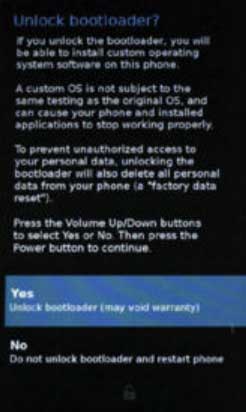
That’s all! Now you have unloacked your Google Nexus bootloader.

![[U]Coolmuster Android SMS + Contacts Recovery App (Giveaway) Coolmuster Android SMS + Contacts Recovery](https://techtrickz.com/wp-content/uploads/2025/05/Coolmuster-Android-SMS-Contacts-Recovery-218x150.webp)
