OnePlus One is the latest entry to the Android smartphone market. If you own this great device, and looking for customizing it to your likings, you need to unlock its bootloader, install a custom recovery like TWRP and get root access on it. Follow below simple guide and enjoy all the benefits of rooting and advantages of custom recovery on your OnePlus One.

Running on the CyanogenMod ROM, OnePlus One has specs of a high-end device. Called ‘Flagship Killer’ it has a 5.50-inch (1080×1920) JDI display, 2.5GHz processor with 3GB RAM, 13MP rear camera, and 16GB/64GB storage capacity. It is available on the market at an affordable $300 price tag.
Important: Before installing a custom recovery or rooting your OnePlus One, please note that you need to unlock its bootloader, which means your device’s warranty will void, so proceed at your own risk. Unlocking your bootloader will cause you to lose all of the data from your phone, so be sure to back up any necessary information.
Prerequisites:
– Install OnePlus One drivers if not installed on your computer
– Android SDK installed
– Enable Developer options and then USB Debugging (Settings -> About Phone -> tap Build Number 7 times, then disables ‘Update CM recovery’ and enable Android debugging).
Contents
Unlock Your Bootloader
1. Connect your device to your PC and open up a command window (inside the android-sdk-windows/platform-tools)
2. Enter your device into fastboot mode by issuing the below commands one by one:
adb reboot bootloader
fastboot oem unlock
Once the process is completed, your device will reboot automatically. Now follow below steps to install custom recovery on your OnePlus One.
TWRP custom recovery installation instruction:
Requisites:
– Fastboot zip file (download from here)
– TWRP Recovery file (download from here)
Instruction:
1. Extract the downloaded fastboot zip file on your computer.
2. Rename the downloaded openrecovery-twrp-2.7.0.0-bacon.img file to twrp.img and copy it to the folder where the fastboot files were extracted.
3. Connect your OnePlus One to your computer.
4. Open cmd window where fastboot and the recovery image files are extracted (Press Shift key, right click and select ‘open command window here’)
5. Issue the following commands one by one:
adb reboot bootloader
fastboot flash recovery twrp.img
6. Wait for the process to finish, then issue below command to reboot your phone:
fastboot reboot
Done! TWRP recovery is now installed on your OnePlus One.
Instruction for rooting OnePlus One
1. Download the SuperSU zip file from here and move it to your OnePlus One.
2. Boot your device into the TWRP Recovery mode (to do so, turn off the phone off then press and hold volume down + power buttons. Leave the phone at the main screen of the custom recovery for now).
3. Perform wipe cache partition and delete dalvik cache.
3. Now, go to “Install custom zip” option, select the SuperSU zip file and flash it.
Wait until the flash is complete and then select reboot to our phone. (source)

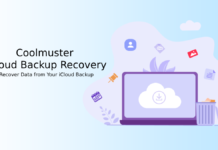

![Fix Unable to Boot in Recovery Mode on Samsung Phone: Showing [PDP] Error Android Recovery Mode](https://techtrickz.com/wp-content/uploads/2025/03/Android-Recovery-Mode-218x150.jpg)