In this guide, we let you know how to unbrick a bricked (non-booting) OnePlus 3T. Usually, you can unbrick your OnePlus 3T by flashing stock firmware on it manually, but sometimes it will not help. The OP3T Unbrick tool may help you in such situation. However, there is no guarantee that this tool can give life to your OnePlus 3T again. Try it as a last resort.
Flashing custom recovery, getting root access, installing custom ROMs, custom Kernels and installing a wrong ROM are the main causes of bricking an Android phone like the OnePlus 3T. Performing any of the above said things carelessly could end up with a non-booting system.

The above situation is called bricked, which is hard to recover in most cases, because it damages the bootloader. If you have bricked your Oneplus 3T, you may follow below guide. The guide required a Windows computer, OnePlus 3T driver files and Recovery tool.
Related: How to Fix Bootloop in OnePlus 6 (Unbrick OnePlus 6)
Warning The below guide and mentioned files are taken from XDA. We are not responsible for anything that goes wrong. Follow the guide at your own risk.
How to Unbrick a Bricked (Non-Booting) OnePlus 3T
1. Download OnePlus 3T driver rar file [here] [source] and Unbrick tool zip files [here] [source] (1.1GB) and unzip both files on your PC.
2. Disable ‘Driver Signature enforcement’ on your Windows PC by going to Advanced Startup (required for installing driver file)
3. On your OnePlus 3T, press the power button for 40 seconds to turn off the phone.
4. Now, press the Volume Up button for 10 seconds, while connecting OnePlus 3T to PC.
5. Open ‘Device Manager’ on your PC and look for your phone as ‘QHUSB_BULK’ under the com Ports section (see example in the below image).
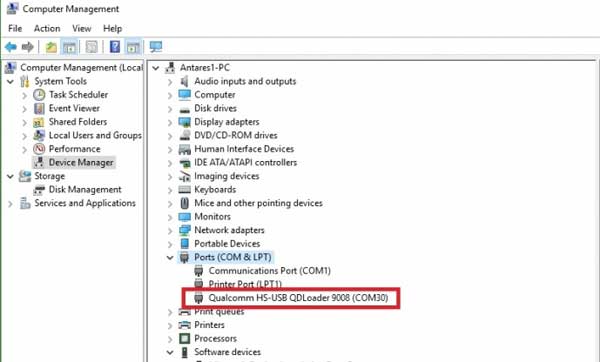
6. If it display as ‘Unknown devices’, right click on it and select ‘Update Device Software’. Choose ‘Browse my computer for driver software’, go to the unzipped driver folder and install the driver.
7. When the device shows as “Qualcomm 9008“, run the MSM Download Tool as administrator.
8. Click Start at top left corner and wait for it to finish (green text will come).
9. Disconnect phone from PC and boot into system.
Hope the above guide will help you unbrick your bricked OnePlus 3T. Once booted up, setup and enjoy your device. Any question? Leave it in the comment section below. (Source – XDA)



