TeamWin has released TWRP custom Recovery for Nexus 5X. It is official and fully functional, but current version does not support decrypting the Nexus 5X. You can download the Nexus 5X TWRP recovery from the official repository and install on your phone via fastboot.
As you may know, TWRP custom recovery is necessary if you would like to install custom ROMs or flash any file you want to your phone, backup and restore system, and more. However, you need to unlock your phone’s bootloader to install the custom recovery, which means you will lose your phone’s manufacturer warranty as well as wipe it completely.

Before you get start, please note that this version of TWRP does not support decrypting the Nexus 5X, which ships with encryption enabled. TeamWin will add support later.
How to Install TWRP Recovery on Nexus 5X
Disclaimer: Please follow this guide at your own risk. We cannot take responsibility for anything that goes wrong. This guide is intended for technically talented users only.
Requirements: ADB and Fastboot tools installed on your computer. You can use Minimal adb and fastboot [Instruction here] for this purpose.
1. Enable USB debugging on Nexus 5X. To do so, go to Settings -> About -> tap Build Number 7 times to enable Developer settings. From Developer Options enable USB debugging.
2. Now connect your Nexus 5X to your computer, go to the Minimal ADB and Fastboot folder, open a command window there (shift key + right click and select open command window here option) and issue the below comand.
reboot bootloader
3. You should now be in fastboot mode. If you have not already unlocked the bootloader issue the below command to unlock it (It will wipe your device completely, so backup before proceeding)
fastboot oem unlock
4. Download TWRP recovery image file [HERE] for Nexus 5X (bullhead) and copy the file into the same folder as your adb and fastboot installed. Rename the image to twrp.img and issue the below command:
fastboot flash recovery twrp.img
5. Once the flashing process is completed, you need to boot into system now. Issue the below command to do so:
fastboot reboot
Important Note: Sometimes, your phone will replace the TWRP recovery automatically during the first boot. To prevent this, after typing fastboot reboot, press and hold Power + Vol down the keys to TWRP. Once TWRP is booted, TWRP will patch the stock ROM to prevent the stock ROM from replacing TWRP (Source)


![[Guide] Realme 3 Pro Gets Official TWRP Recovery Support Realme-3-Pro](https://techtrickz.com/wp-content/uploads/2019/04/Realme-3-Pro-218x150.jpg)
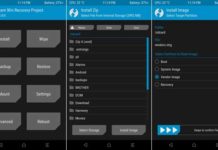
Need twrp for a Droid turbo 2 plz
The command is ‘adb reboot bootloader’. Double check it
I followed every step to the letter, yet the steps are wrong and impossible to proceed.
Within the command prompt, “reboot bootloader” simply returns the error:
‘reboot’ is not recognized as an internal or external command, operable program, or batch file.
I have installed, uninstalled, reinstalled, and started the steps over from the beginning a dozen times. It is simply wrong. Or your downloads are broken.