In this tutorial, we will let you know how to turn your Android phone into a dedicated security camera (IPcam) for your home at no cost. All you need two Android phones – one is for camera (you can use an unused, old phone) and the other one is for viewer – a free app called Alfred and a Google account. By setting up, you can watch your home from anywhere in the world.
Alfred app is completely free (although it is ad-supported) and it is one of the best and reliable way to repurpose an old phone you no longer use in to a security camera. What is more, you can add as many cameras (and viewers) as you like, to create a sophisticated security system tailored to your needs.
In addition, most things can be controlled remotely from the viewer device and you can even manage a two-way conversation through the camera device, so you could use it as a baby monitor as well.
Another interesting option of this app is Motion detection. Once enabled, it will send you a notification and a series of photos when triggered.
Installation and Setup
1. Download Alfred app [HERE] onto two Android phones. Select one to be a viewer and other a camera. Tap on ‘Next’ and choose your Google account (same account on both devices). Both devices need active internet connection.
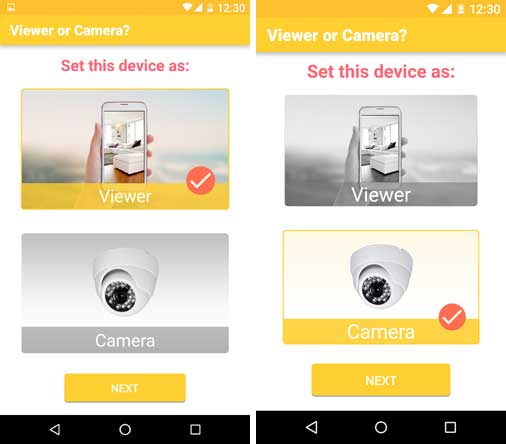
2. Place your camera device to watch an area. Note that the camera still works when the device is asleep. Make sure the audio is turned on if you want it.
3. Security camera (IP cam) for your home is now ready. Open Alfred app on viewer device, double tap the view to see live video from your camera device (both devices requires active internet connection).
4. Now, on the viewer device, enable Night vision option (if needed) and set it automatic in the camera settings.
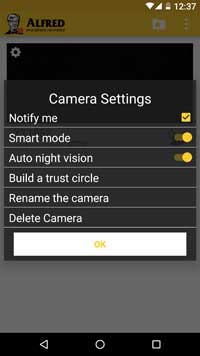
5. Also, turn on Motion detection. You can activate it on the camera/viewer. There are three sensitivity settings. Choose desired one and when motion detected, it takes photos and sends notifications to the viewer device. Events and photos are stored for 7 or 14 days.
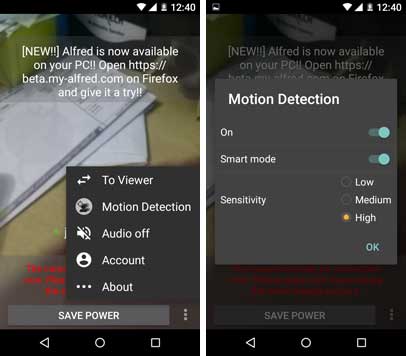
Note: If you want, you can add more cameras (including iOS device) to set up a more elaborate system. Tap the cog icon for a camera in the main menu to rename it. You can also set up a ‘trust circle’, to share the camera’s feed with another Google address.




