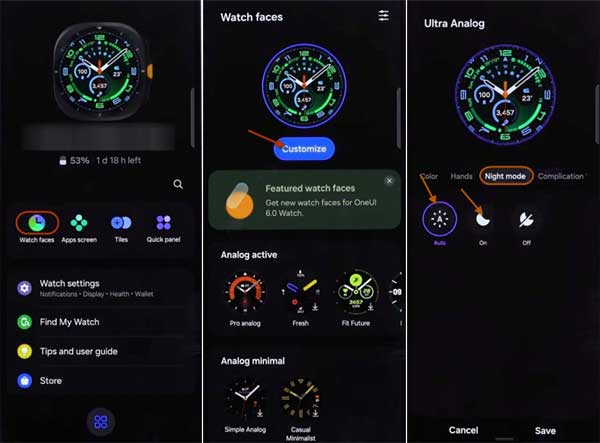The Galaxy Watch Ultra is the latest addition to Samsung’s wearable line-up. This new smartwatch boasts several impressive features, including enhanced workout tracking capabilities, a larger battery, and a new Quick button that allows users to instantly perform various tasks. Additionally, the watch sports a fresh, modern design. Night mode is one of the new features of the Galaxy Watch Ultra, which enables users to track their activity even in complete darkness.
The Samsung Galaxy Watch Ultra comes with a bright screen (3,000 nits), making it easy to view the display even in brightly lit environments. Additionally, the device offers a Night mode that helps protect your night vision. However, this feature is only compatible with a limited selection of watch faces specifically designed for the Ultra model.
Contents
How to Turn On/Off Night Mode on Samsung Galaxy Watch Ultra?
The Samsung Galaxy Watch Ultra (2024 edition) let you enable Night mode either automatically or manually, through the Galaxy Wearable app or directly on the watch itself. Here are the steps to follow in order to do so.
Keep in mind that the Night Mode only works for some specific watch faces on Galaxy Watch Ultra. You can’t activate it on all watch faces.
Activate/Deactivate Night Mode from Wearable App
1. First, pair your Galaxy Watch Ultra to your phone via the Galaxy Wearable app.
2. Launch the Galaxy wearable app and tap the “Watch faces” button.
3. Next, tap “Customize” and select the “Night mode” option.
4. Choose “Auto” or “On” option.
5. To deactivate Night mode, select “Off” option.
Activate Night Mode from Galaxy Watch Ultra
1. Tap and hold on the watch face and select Customize.
2. Locate Night mode option at the top.
3. Select either Auto or On. The auto mode automatically turns on Night mode in darkness.
That is all how to enable or disable Night Mode on Samsung Galaxy Watch Ultra.