There are several apps and methods available for transferring files wirelessly between Android device and computer and I had mentioned many of them in previous posts. Websharing is another, very simple to use Android app that lets you transfer files between your Android device and computer wirelessly.
Websharing is quite simple to use. All you need to install the app on your Android device, internet access on both computer and phone, and a web browser in your computer. It is platform independent, nothing to install in your computer, so you can access your Android device from any computer.
To get started, install Websharing app on your device. Run the application and tap the “Start” button. You will see a screen with IP address and password as shown in the below image.
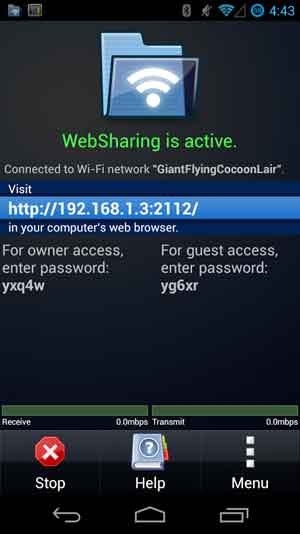
Now, run your favorite browser in your computer and type the IP address shown on your device’s screen in the address bar. You will see the WebSharing welcome screen with login page, enter the password and hit enter.
After the successful login, you will see all the files of your device on your computer’s browser screen. Just drag and drop files into the browser or use the “File” menu to upload files. That’s it!
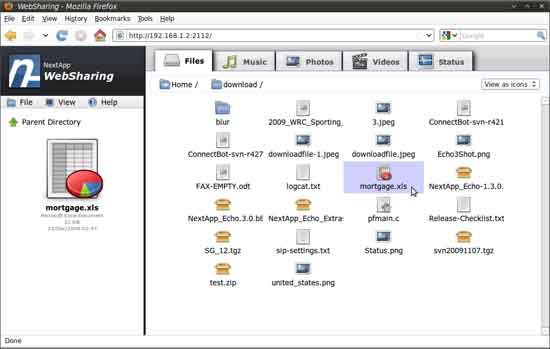
Websharing is available in free and paid version. Above mentioned features will works fine on free version. The paid version offers more features such as online media player, view photo or video on the browser, multiple upload, etc.
You can download the free version from Play Store here.




Its Really a nice sharing. Going to use it. Thanks for sharing
I really like what you are saying. This type of clever things will help me a lot in emergencies. Keep up the very good works!
Pretty nice post. I want to say that I’ve really enjoyed
this blog posts. It’s really useful for me and I hope you write more like that again soon!